Prolabels 2.0 User Manual
CONTENTS
3. General configurable options
Description
The Prolabel module was created in order to make the process of creating products labels easy and effective. You can assign labels to any items on the Category page as well as on the Product page. The extension is an assistant solution for seasonal discount campaigns and promoting new product. Using the labels you will always attract customers attention to the featured products and special offers.The Prolabels module has got a responsive design. In 2.5.4 Prolabels release we have introduced content wrapper. It allows to place labels on categories listing template and products page template. For example you can place brand icons or guarantee labels for each product without covering products image. So, using Prolables module you will help your customers always be in touch with your store and make a purchase.
Finally the professional looking and effective call-to-action labels created by that module, will improve your Magento store design and eventually will help to increase sales.
Basic principles
Prolabel module fully supports Magento multi-store feature. So you can either create separate label for each store or apply one label to all stores you have.Prolabel extension was also optimised for stores with big products catalogs by using indexing process. Therefore labels will not be applied to products until labels indexes will not be updated. The index of the label can be updated by 2 ways:
- At admin interface by clicking apply labels button
- Via cron
Predefined variables
In order to provide customers with additional information you can use next variables in labels text:| #discount_percent# | percentage discount for particular product. |
|---|---|
| #discount_amount# | discount in currency. |
| #special_price# | discount price. |
| #special_date# | end of sale,discount. |
| #final_price# | price of the product. |
| #product_name# | name of the product. |
| #product_sku# | number of product in stock. |
| #attr:attribute_code# | the code for display of any product attribute. |
| #stock_item# | amount of products in stock. |
Installation
Next steps
- Navigate to System > Configuration > Templates-Master > Prolabels and enable extension for any store you need.
- Configure Prolabels module according to your needs.
-
Installation of labels code for categories page
Code listed bellow should be added to list.phtml file in order to display labels on categories pages. For example app/design/frontend/[package]/[theme]/template/catalog/product/list.phtml.
Prolabels code should be placed in 2 places.
Line 50<a href="<?php echo $_product->getProductUrl() ?>" title="<?php echo $this->stripTags($this->getImageLabel($_product, 'small_image'), null, true) ?>" class="product-image"><img src="<?php echo $this->helper('catalog/image')->init($_product, 'small_image')->resize(135); ?>" width="135" height="135" alt="<?php echo $this->stripTags($this->getImageLabel($_product, 'small_image'), null, true) ?>" /></a>Change to:
<div class="prolabel-wrapper"> <?php echo Mage::helper('prolabels')->getLabel($_product, 'category'); ?> <a href="<?php echo $_product->getProductUrl() ?>" title="<?php echo $this->stripTags($this->getImageLabel($_product, 'small_image'), null, true) ?>" class="product-image"><img src="<?php echo $this->helper('catalog/image')->init($_product, 'small_image')->resize(135); ?>" width="135" height="135" alt="<?php echo $this->stripTags($this->getImageLabel($_product, 'small_image'), null, true) ?>" /></a> </div>
Line 94<a href="<?php echo $_product->getProductUrl() ?>" title="<?php echo $this->stripTags($this->getImageLabel($_product, 'small_image'), null, true) ?>" class="product-image"><img src="<?php echo $this->helper('catalog/image')->init($_product, 'small_image')->resize(135); ?>" width="135" height="135" alt="<?php echo $this->stripTags($this->getImageLabel($_product, 'small_image'), null, true) ?>" /></a>Change to:
<div class="prolabel-wrapper"> <?php echo Mage::helper('prolabels')->getLabel($_product, 'category'); ?> <a href="<?php echo $_product->getProductUrl() ?>" title="<?php echo $this->stripTags($this->getImageLabel($_product, 'small_image'), null, true) ?>" class="product-image"><img src="<?php echo $this->helper('catalog/image')->init($_product, 'small_image')->resize(135); ?>" width="135" height="135" alt="<?php echo $this->stripTags($this->getImageLabel($_product, 'small_image'), null, true) ?>" /></a> </div> -
Installation of labels code for product page
Code listed bellow should should be added to media.phtml file in order to display labels on products page. For exampe app/design/frontend/[package]/[theme]/template/catalog/product/view/media.phtml.
Prolabels code should be placed in 2 places.
Line 38<p class="product-image product-image-zoom"> <?php $_img = '<img id="image" src="'.$this->helper('catalog/image')->init($_product, 'image').'" alt="'.$this->htmlEscape($this->getImageLabel()).'" title="'.$this->htmlEscape($this->getImageLabel()).'" />'; echo $_helper->productAttribute($_product, $_img, 'image'); ?> </p>Change to:
<div class="prolabel-wrapper"> <?php echo Mage::helper('prolabels')->getLabel($_product, 'product'); ?> <p class="product-image product-image-zoom"> <?php $_img = '<img id="image" src="'.$this->helper('catalog/image')->init($_product, 'image').'" alt="'.$this->htmlEscape($this->getImageLabel()).'" title="'.$this->htmlEscape($this->getImageLabel()).'" />'; echo $_helper->productAttribute($_product, $_img, 'image'); ?> </p> </div>
Line 60<p class="product-image"> <?php $_img = '<img src="'.$this->helper('catalog/image')->init($_product, 'image')->resize(265).'" alt="'.$this->htmlEscape($this->getImageLabel()).'" title="'.$this->htmlEscape($this->getImageLabel()).'" />'; echo $_helper->productAttribute($_product, $_img, 'image'); ?> </p>Change to:
<div class="prolabel-wrapper"> <?php echo Mage::helper('prolabels')->getLabel($_product, 'product'); ?> <p class="product-image"> <?php $_img = '<img src="'.$this->helper('catalog/image')->init($_product, 'image')->resize(265).'" alt="'.$this->htmlEscape($this->getImageLabel()).'" title="'.$this->htmlEscape($this->getImageLabel()).'" />'; echo $_helper->productAttribute($_product, $_img, 'image'); ?> </p> </div> -
Content and mobile labels installation on product listing page
Code listed below should be added to media.phtml file in order to display labels on product listing page on mobile devices. For example:app/design/frontend/[package]/[theme]/template/catalog/product/list.phtml.
<?php echo $this->getLayout()->createBlock('prolabels/category')->setProduct($_product)->toHtml(); ?>Content and mobile labels installation on product view page
Code listed below should be added to media.phtml file in order to display labels on product view page on mobile devices. For example:app/design/frontend/[package]/[theme]/template/catalog/product/view.phtml.
<?php echo $this->getLayout()->createBlock('prolabels/label')->toHtml(); ?>General configurable options
Please go to Magento Admin-> Configuration>Templates-Master->Prolabels and configure the main settings of the extension.
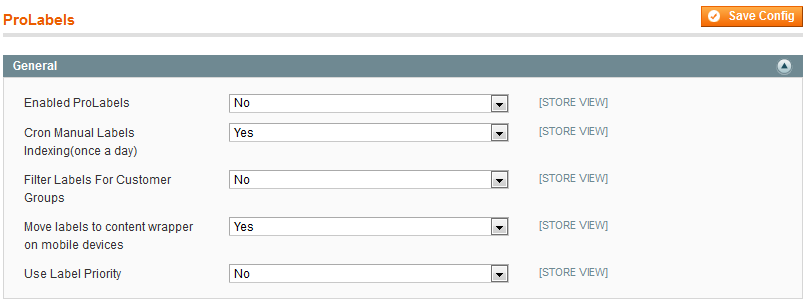
- Enabled ProLabels - select Yes to enable Prolabels extension.
- Display if Stock is less than - please specify the number of. It is equal to the number of items that are left on the stock. Then the label will be displayed only on that products total.
- Enable Out of Stock - select Yes to enable the display of the label on out of stock products.
- Background color - specify the color of background. You can use the example below.
- Text color - specify the text color of the label. You can use the example below.
Admin interfaces
Prolabels extension allows you to create System labels as well as Manual. The System labels based on the predefined system rules. These are On sale , In Stock and Is New Labels. Users themselves predetermine the rules for the Manual labels.To add and edit the labels, please go to Admin> Templates Master>Prolabels> System Labels.Moreover the extension allows to show labels in content wrapper for mobile devices. It will automaticly detect mobile devices based on user agent string and move labels from product wrapper to content wrapper in order to improve store design for mobile devices.System labels customization
Add On Sale label
SALE labels are the cost-effective way to mark store sales and attract visitors attention. They are shown on discounted and on-sale products. Using On Sale labels you catch customers attention to the promotional items. The following settings provide the display of label on products with special price.General information tab
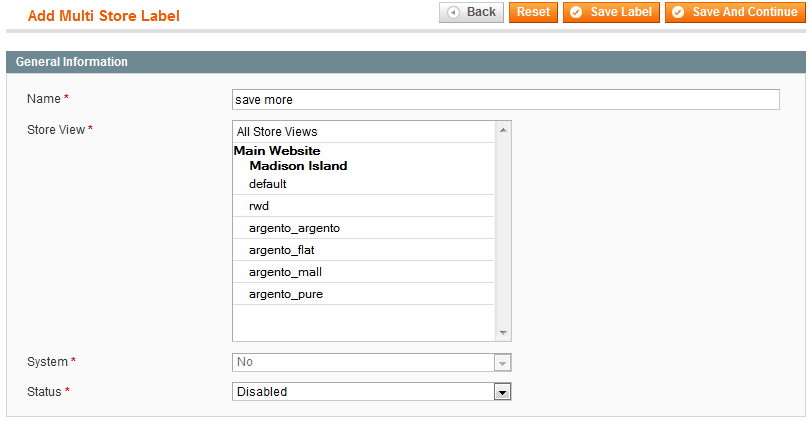
- Name - specify the name of label, that will be displayed.
- Store View - select the store the label would be attached to. This setting deals with the Prolabels term Multi Store,that’s why you may also attach the label to all the stores at once.
- System Status - disabled by default.
- Status - select Enabled value to allow the display of newly created label.
Content(Product page) tab
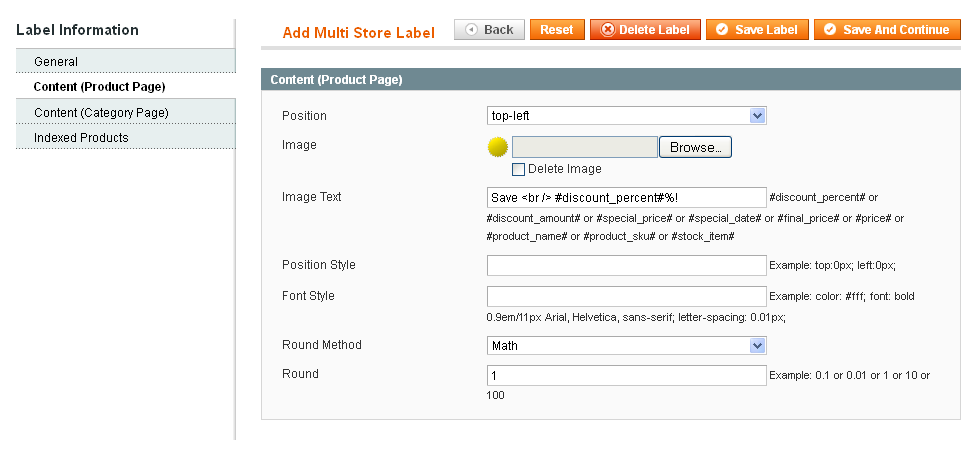
- Position - select the position of the label.
- Image - please download the image of the label.
- Image text - in this field you are allowed to write the text for the label. Also you can use a few predefined extension variables to choose from.
- Position style - specify the CSS style which adjusts the position of the label.
- Font style - specify the CSS style which manages the text’s design of the label.
- Round method - select the method of computing rounded unit of final result. Possible values are Math, Ceil and Floor.
- Round - specify the rounded value.
Content (Category page) tab
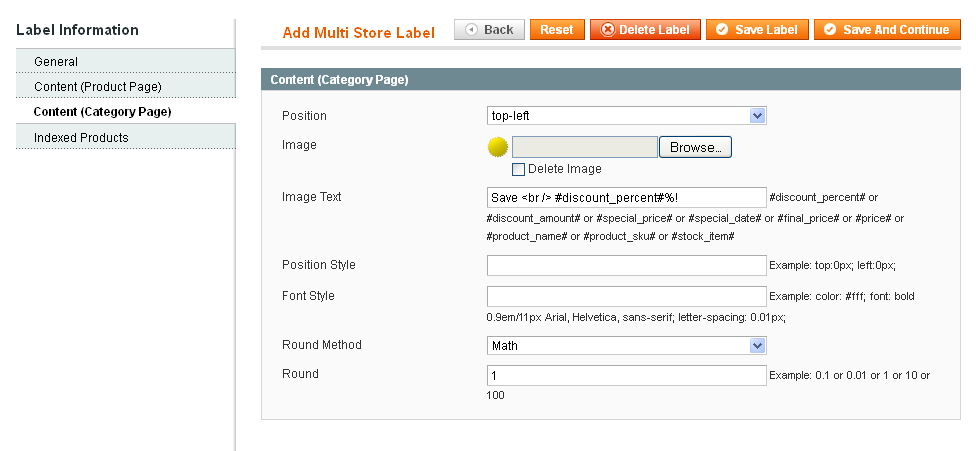
The Content (Category Page) tab contains the same fields as the Content (Products Page) tab. But the following settings will help you to configure the display of the labels on the category page.
- Position - select the position of the label.
- Image - please download the image of the label.
- Image text - in this field you are allowed to write the text for the label. Also you can use a few predefined extension variables to choose from.
- Position style - specify the CSS style which adjusts the position of the label.
- Font style - specify the CSS style which manages the text’s design of the label.
- Round method - select the method of computing rounded unit of final result. Possible values are Math, Ceil and Floor.
- Round - specify the rounded value.
Indexed products tab
The following grid allows you to check the list of products, that On Sale labels were assigned to.
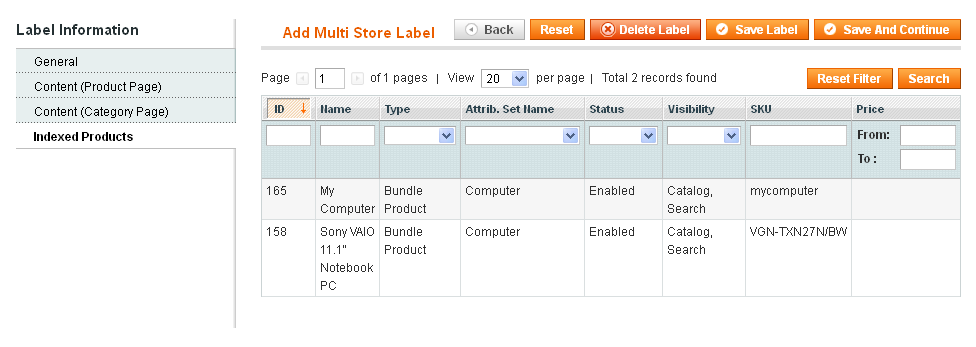
Add In Stock label
STOCK labels are used to show low stock items. Using in stock and out of stock labels, you focus the customers attention on the limited availability of products. The following settings provide the display of label on low stock products.General information tab
- In Stock Label Status - select Enabled value to allow the display of In Stock label.
- Name - specify the name of label, that will be displayed.
- Store View - select the store the label would be attached to. This setting deals with the Prolabel term Multi Store,that’s why you may also attach the label to all the stores at once.
- System Status - disabled by default.
- Status - select Enabled value to allow the display newly created label.
Content (Product page) tab
The configuration of the following tab allows you to customize In Stock labels as well and Out of Stock labels.
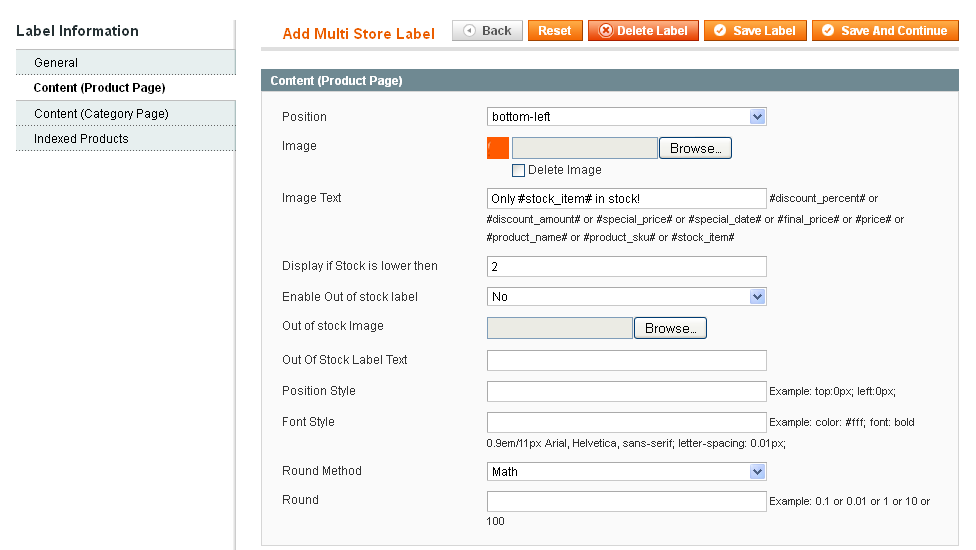
- Position - select the position of the label.
- Image - please download the image of the label.
- Image text - in this field you are allowed to write the text for the label. Also you can use a few predefined extension variables to choose from :
- Display if stock is lower than - set the value, that is automatically monitoring the number of products in stock during output of the label.
- Enable Out of Stock Label - select Yes to enable the display of the label on out of stock products.
- Out of Stock image - please download the image of Out of Stock Label.
- Out of Stock Label text - write the text for Out of Stock Label.
- Position style - specify the CSS style which adjusts the position of the label.
- Font style - specify the CSS style which manages the text’s design of the label.
- Round method - allows to you choose the method of computing the rounded unit of final result.
- Round - allows you to define the rounded value.
Content (Category page) tab
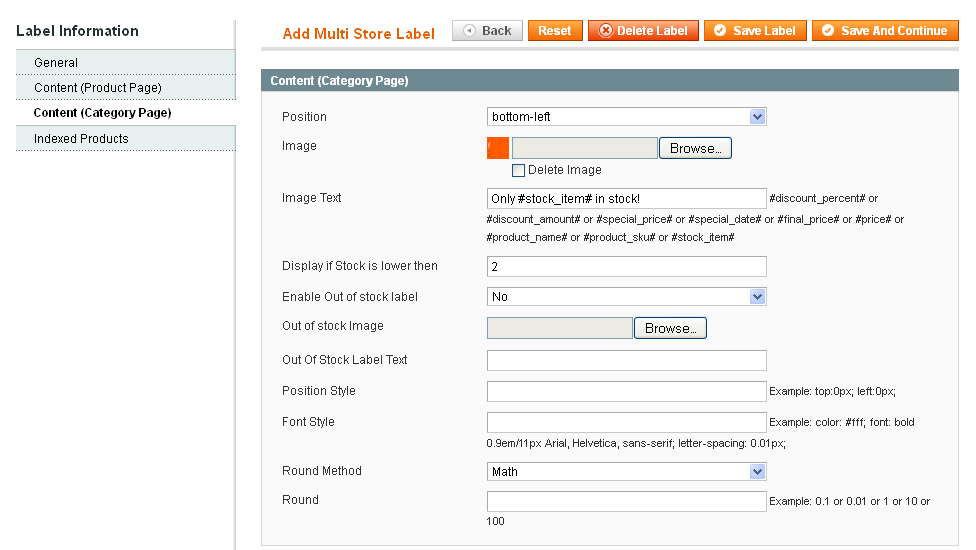
- Position - allows you to set the location of the label
- Image - allows you to download the image of the label
- Image text - allows you to set the text on the label. You can use a few predefined variables to choose from.
- Display is stock is lower than - allows you to set value that automatically checks the number of products is stock during output of the label
- Enable Out of Stock Label - allows you to enable or disable the display of the label on out of stock products
- Out of Stock image - allows you to download the image of Out of Stock Label
- Out of Stock Label text - allows you to set the text on Out of Stock Label
- Position style - allows you to set the css style which adjusts the placement of label
- Font style - allows you to set the css style which makes out the text on the label
- Round method - select the method of computing the rounded unit of final result. Possible values are Math, Ceil and Floor.
- Round - specify the rounded value.
Indexed products tab
The following grid allows you to check the list of products, where In Stock labels were assigned to.
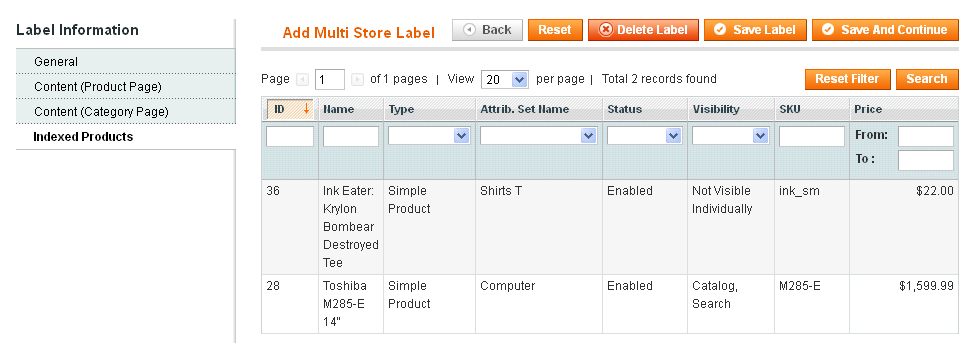
Add New products label
New Labels are used for the presentation of new items at your store.The following settings provide the display of label on products set up in admin.General information tab
![lazyload]()
- Name - specify the name of label, that will be displayed.
- Store View - select the store the label would be attached to. This setting deals with the Prolabels term Multi Store,that’s why you may also attach the label to all the stores at once.
- System Status - disabled by default.
- Status - select Yes to enable the label.
Content (Product page) tab
![lazyload]()
- Position - select the position of the label.
- Image - please download the image of the label.
- Image text - in this field you are allowed to write the text for the label.
- Position style - specify the CSS style which adjusts the position of the label.
- Font style - specify the CSS style which manages the text’s design of the label.
- Round method - allows to you choose the method of computing the rounded unit of final result.
- Round - allows you to define the rounded value.
Content (Category page) tab
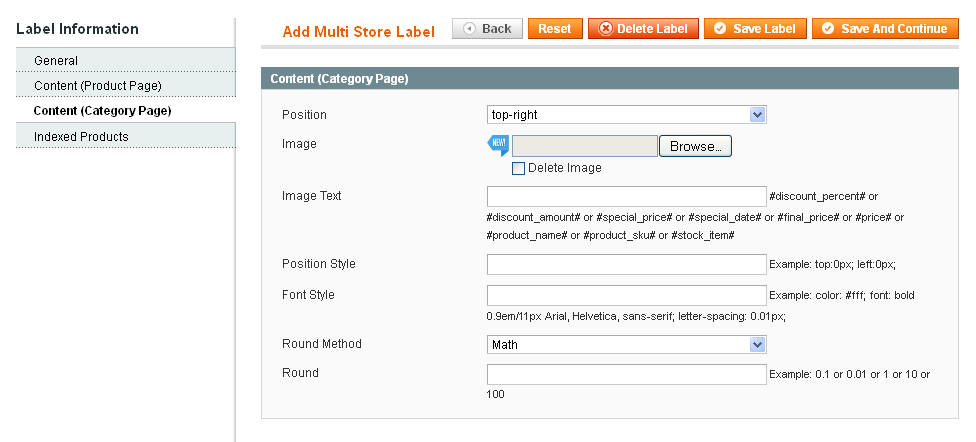
- Position - select the position of the label.
- Image - please download the image of the label.
- Image text - in this field you are allowed to write the text for the label.
- Position style - specify the CSS style which adjusts the position of the label.
- Font style - specify the CSS style which manages the text’s design of the label.
- Round method - allows to you choose the method of computing the rounded unit of final result.
- Round - allows you to define the rounded value.
Indexed products tab
The following grid allows you to check the list of products, where New labels were assigned to.
![lazyload]()
Manual labels customization
The following recommendations will help you to create your own label. In order to do that, go to Admin> Templates Master>Prolabels> Manual Labels.So, you can make use of already created manual labels and also add new one. Using Add Label button you can create individual and visually-attractive label by yourself. You can put the information you need on the promotional or ordinary product. Please click on Add Label button and continue to fill the appropriate fields in tabs.General information tab
- Name - specify the name of label, that will be displayed.
- Store View - select the store the label would be attached to. This setting deals with the Prolabel term Multi Store,that’s why you may also attach the label to all the stores at once.
- System Status - disabled by default.
- Status - select Yes to enable the label.
Content (Product page) tab
![lazyload]()
- Position - select the position of the label.
- Image - please download the image of the label.
- Image text - in this field you are allowed to write the text for the label.
- Position style - specify the CSS style which adjusts the position of the label.
- Font style - specify the CSS style which manages the text’s design of the label.
- Round method - allows to you choose the method of computing the rounded unit of final result.
- Round - allows you to define the rounded value.
Content (Category page) tab
![lazyload]()
- Position - select the position of the label.
- Image - please download the image of the label.
- Image text - in this field you are allowed to write the text for the label.
- Position style - specify the CSS style which adjusts the position of the label.
- Font style - specify the CSS style which manages the text’s design of the label.
- Round method - allows to you choose the method of computing the rounded unit of final result.
- Round - allows you to define the rounded value.
Conditions tab
Manual labels section allows you to create labels based on your own rules. The essential feature of custom labels is Conditions settings’ tab. It provides assigning labels for the products using its attributes. There are flexible conditional rules that can be applied to the labels according to the properties of the product. In order to use attributes in condition interface, you should go to Admin > Catalog > Attributes > Manage attributes. Please open attribute you want to use for your manual label, and select Yes in the Use for Promo Rule Conditions field. After that current attribute will appear in conditions tree.
![lazyload]()
Using Shell Script
If you're managing the store with huge number of product catalogs and with a lot of custom labels, you might see labels disappeared occasionally. In order to support the smooth running the store and to avoid the losing of labels, we offer to use Shell Script. Started from Prolabels update 2.6.8, the labels' reindex can be additionally implemented by shell script running.
You are allowed to run shell script for labels' reindex by two following ways:
- Using command line. You have to enter
php -f /path_to_magento_root/shell/prolabels.php -- reindex
Please replacepath_to_magento_root
with your own magento installation path. - Setting up Cron Jobs in cPanel. Please follow next steps:
- Login to cPanel and find the Advanced panel.
- Click on the Cron Jobs icon.
- Specify the settings in the Add New Cron Job field as shown on screenshot. You have to replace the path with the your own magento installation path.
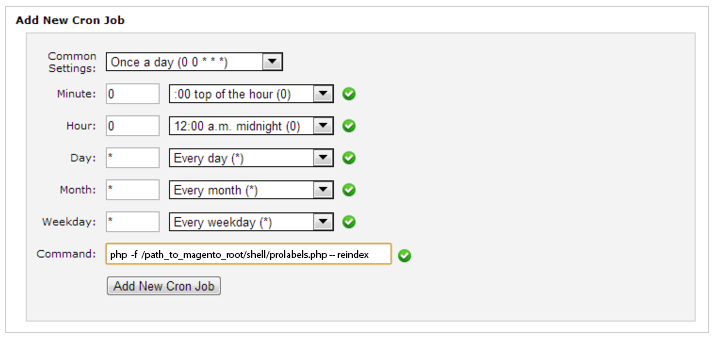
- Click on Add New Cron Job button. The Cron Job is installed now.
Please notice, before using both of ways, you have to disable the Cron Manual Labels Indexing in Admin>System>Configuration>Prolabels>General tab.
That's all. Get more benefits with Shell Script:
- can be done with PHP without your request to web server
- must-have idea for store with large amount of products
- allows to avoid connection to your web host max_execution_time settings
Use cases
To get started create a label you like, please go to Magento Admin > Templates Master > Prolabels. There you can design your own labels using the interface configuration.Create the sale label with discount amount (SAVE 25%)
Sale labels can be assigned to all products with special price. To put label Save 36% to the product, please go to Magento Admin > Templates Master > Prolabels > System labels and fill the appropriate fields in the following way.![lazyload]()
After you do that, click Save Label. Now go to your store frontend and check whether there is label on the product.
![lazyload]()
Create the label for new products
The new products label will be assigned to all products with “Set new product from date” and “Set new product to date” range for the current period. To put label New to the products, please go to Magento Admin > Templates Master > Prolabels > System labels and fill the appropriate fields in the following way.![lazyload]()
![lazyload]()
Now go to your store and look at the label on the product page.
![lazyload]()
Create the label with a picture of brand
To put brand label to the product, please go to Magento Admin > Templates Master > Prolabels > Manual labels and fill the appropriate fields in the following way.![lazyload]()
![lazyload]()
You can change the position of the label according to your needs. On the next example the position of the labels is bottom-left. After you click on Save Label,please check the display of the label on category page.
![lazyload]()
Create the label for product with specific attribute value (colour). How to display the text on the attribute.
To put colored label with the text to the product, please go to Magento Admin > Templates Master > Prolabels > Manual labels and fill the appropriate fields in the following way.![lazyload]()
In the Image text field you can use such predefined variable as #attr:attribute_code#. That attribute code allows you to place any text on any products attribute.
![lazyload]()
Now go to your store frontend and look at your distinctive label.
![lazyload]()
Create the components labels for computers
Prolables module allows you to create components labels for computers. Please go to Magento Admin > Templates Master > Prolabels > Manual labels and select the position to edit at the grid. The way mentioned below you can create the components labels for Sony computers.![lazyload]() Then fill the appropriate fields in the following way.
Then fill the appropriate fields in the following way.
![lazyload]()
![lazyload]() After you press Save label button, please go to store frontend and look at components labels on the product page.
After you press Save label button, please go to store frontend and look at components labels on the product page.
![lazyload]()
Troubleshooting
To isolate the source of a problem and fix it, you can use ready-made answers. Troubleshooting section is based on FAQ.All articles
Support
Template Master team is always ready to assist you with any issue related to our products.
We do offer:
- Free commercial products installation services
- Free updates within offered support period
- 3 months of free guaranteed support
Our duties:
- Responsibility for resolving products bugs.
- Help with technical queries.
- Support of popular web browsers (Firefox, Chrome, Safari, Internet Explorer 7+).
- Technical support in installation and usage of our products.
Troubleshooting:
You can follow the product questions and read frequently asked questions from users.
If you have any problems with extension installation please contact us at helpdesk.
Common questions and ideas
Come up with new ideas!
Questions:
0vote1AnswerPosted by , Thursday, January 12, 2017 on page Prolabels 2.0 user manual-
0voteA: Please check if you have configuration option "Move labels to content wrapper on mobile devices" set to No at Prolabels settings.Posted by on Friday, January 13, 2017
Posted by , Saturday, September 10, 2016 on page Prolabels 2.0 user manual-
0voteA: Such feature will require custom modificaiton of our module. You can contact us at http://templates-master.com/contacts/ in case you are interested in applying that changes to your site.Posted by on Monday, September 12, 2016
0vote1AnswerPosted by , Wednesday, September 7, 2016 on page Prolabels 2.0 user manual-
0voteA: It's our Social suite extension.Posted by on Wednesday, September 7, 2016















 Then fill the appropriate fields in the following way.
Then fill the appropriate fields in the following way.

 After you press Save label button, please go to store frontend and look at components labels on the product page.
After you press Save label button, please go to store frontend and look at components labels on the product page.

