Improved Admin Security installation instructions
Next steps
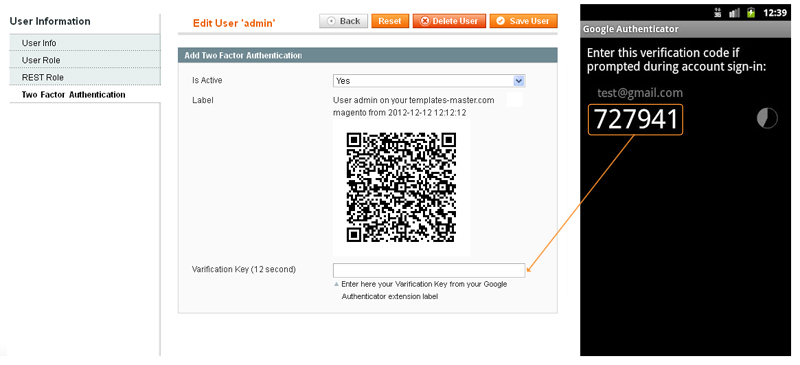
- Before extension installation please check if your mobile device is compatible with Google Authenticator mobile application. Our Google Authenticator extension is compatible with every iOs device such as iPhone, iPad or iPod touch, Android device or BlackBerry device. In order to do that please complete next step:
- For Android devices please open the Google Play and search for Google Authenticator application.
- For iOs devices please visit the Apple app store and search for Google Authenticator application.
- For BlackBerry devices please visit http://m.google.com/authenticator on your BlackBerry.
- Copy all files into your magento directory and turn Magento cache off.
- Open your admin user account settins at Admin > System > Permisions > Users > Your User > Tab "Two Factor Authentication"
- Scan QR code with Google Authenticator application using your smartphone.
- Insert into verification key field key you got on your mobile device.
- That's all. You just enabled protection for that admin user. Try logout and login with verification key. Please notice that key is got refreshed every 30 seconds. Please also notice that if you have not enabled protection for all some users then verification key will be ignored for that users.
#2 Uninstall/Disable:
In case you lost your smartphone or don't have access to it then you can disable extension via ftp:
- Please copy TM_TwoFactorAuthentication_Disable from app/code/local/TM/TwoFactorAuthentication/scripts/ to your store root directory.
- Rename it to TM_TwoFactorAuthentication_Disable.php.
- Open url http://[base store url]/TM_TwoFactorAuthentication_Disable.php
- Remove file TM_TwoFactorAuthentication_Disable.php in your store folder
- Now your can login to your store and reset or disable extension.
- Also protection can be disabled by renaming app/etc/modules/TM_TwoFactorAuthentication.xml to TM_TwoFactorAuthentication.xml.off. In such case extension simply will not be loaded.
If you have any problems with extension installation please contact us at templates-master.com/helpdesk and we will help you with extension installation for free
Common questions and ideas
0
vote
1
Answer
Posted by , Saturday, December 24, 2016 on page Improved admin security with two-step verification by Google Authenticator installation instructions
-
0voteA: You can use multiply ip addresses in allowed and blocked ip address.Posted by on Monday, December 26, 2016

