Ajax Pro 3.0 User Manual
CONTENTS
3. General configurable options
Description
Ajax Pro 3.0 extension is first must-have extension for each online store. The purpose of this module is to make easy the process of purchase. Using the extension, you allow customers to add products to cart and edit shopping cart content faster without page reload. Visitors are also provided with all actions for items compare and wish-list via fast AJAX actions. Ajax Pro 2.0 allows you to auto-load category product when user scroll to the end of the page.
The configuration of the module has got flexible design and easy to use interface settings. It allows you to enable the extension on the shopping cart page and on mobile devices. During adding an item to the cart, you can propose your customer to use different dialog window types. Additionally you can set Login form block and Cart block in the header store block. Also Ajax Pro settings wiil help you to specify effect settings for Ajax blocks as well as for message window in Ajax processing block. So, using Ajax Pro extension, you will surely make your store more user-friendly, that will lead to increase your revenue.Installation
After downloading the magento extension please follow these instructions to proceed with the installation of your theme:
Turn store compilation off:
Navigate to Admin -> Tools -> Compilation and deactivate compilation mode for your store.
Copy all files into your magento directory:
Simply copy all files from "extension source x.x.x" directory into your magento store directory.
In case you have different then "default" default folder - rename folders
app/design/frontend/default/default and skin/frontend/default/default.
Turn your magento cache off:
Navigate to Admin -> System -> Manage Cache and deactivate cache for your store.
General configurable options
To configure the module's settings please go to System > Configuration > Templates-Master > Ajax Pro.
General
Using general settings you can enable or disable Ajax Pro extension on the shopping cart page as well as on mobile devices.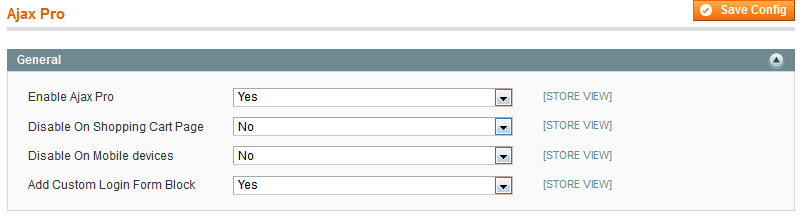
- Enable AjaxPro - select Yes to enable Ajax Pro extension.
- Disable on Shopping Cart page - select Yes to disable the extension on the shopping cart page.
- Disable on Mobile devices - select Yes to disable the extension on mobile devices.
- Add Custom Login Form Block - select Yes to enable the display of custom login block in top links block.
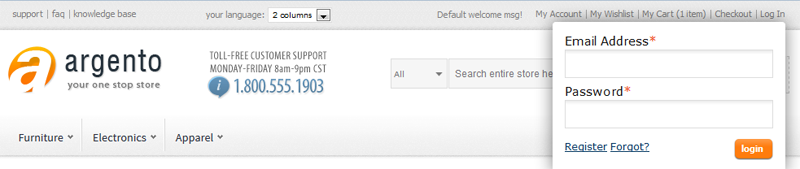
Effect
Effect settings allow you to configure overlay opacity and duration conditions. Also you can set the Ajax Pro message window position according to your needs.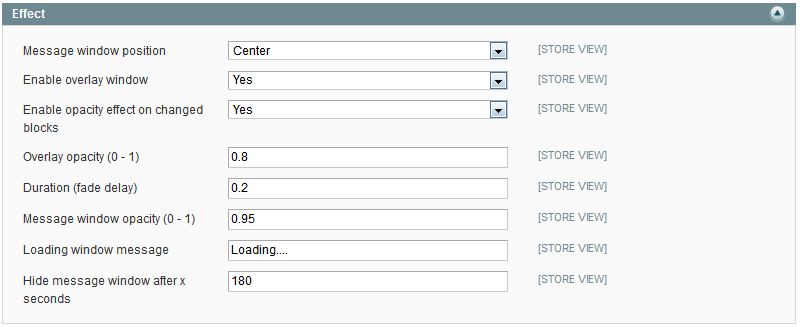
- Message window position - please select from the drop down the Ajax Pro message window position. Possible values are Top,Middle and Bottom.
- Enable overlay window - select Yes to enable overlay window.
- Overlay opacity (0-1) - please specify the opacity for the overlay.
- Duration (fade delay) - specify the time of fade delay.
- Message window opacity - specify the opacity for Ajax Pro message window.
- Loading window message - select Yes to load message window in ajax processing box.
- Hide message window after X seconds - please specify number of seconds, after which message window will be hidden. When you select Yes in the Enable message window, you will be allowed to select dialog window types. So, please specify the period if time, after which the message window with selected before window type will be closed automatically.
Ajax cart
Ajax cart configuration allows you to set Add to Cart form. You can place the form to any block of the page. Also you're allowed to add cart block in the store header block.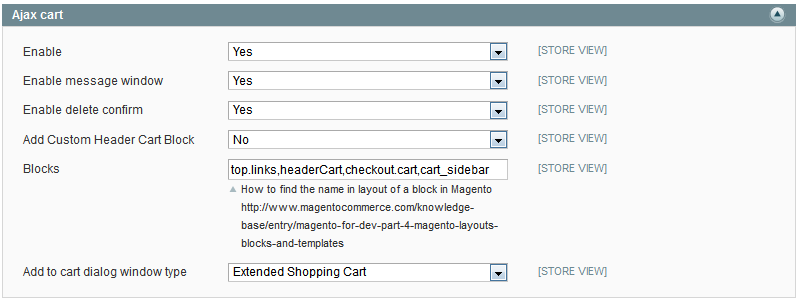
- Enable - select Yes to enable Ajax Pro “Add to cart” option.
- Enable message window - select Yes to enable message window for “Add to cart”.Please notice, when you select No, you will not be allowed to select window types for adding product to the shopping cart. The item will be added directly to the cart and no dialog window will be displayed.
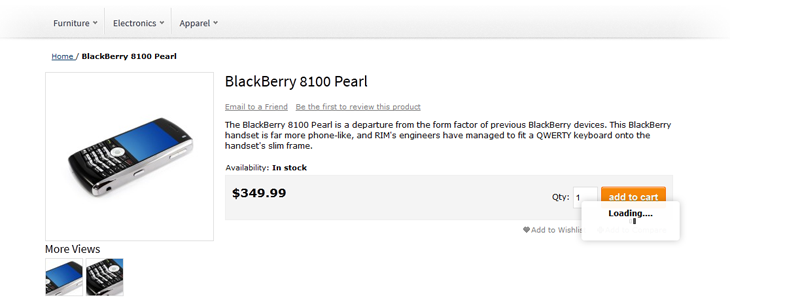
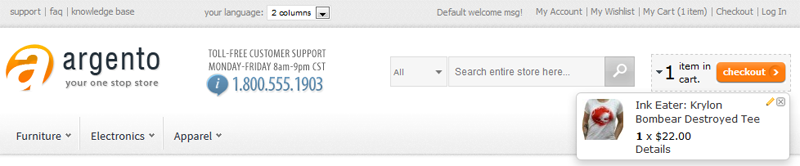
- Blocks - specify the name in layout of the block, where you want to enable “Add to Cart” block. Note: If you need to update some custom block after Ajax request, please add block name to the option Blocks in AjaxPro configuration. You have to find out the name of the block at the developer of custom unit before. AjaxPro Blocks feature allows you to set up separate units, which are updated when you add an item to the cart, wishlist or compare list. You can update Cart block after adding items to the cart, Wishlist after adding items to Wishlist, etc. Please note, that you have to update only those blocks, that have changed after a specific action. For example, after adding products to Wishlist your cart has not changed, so it does not need to be updated.
- Add to cart dialog window type - please select from drop down the window type for adding to cart. It supports simple/configurable/grouped/bundle/virtual/downloadable products. So,if you select Simple value, the product in the cart will look like:

- If you select Shopping Cart value, the product in the cart will look like:
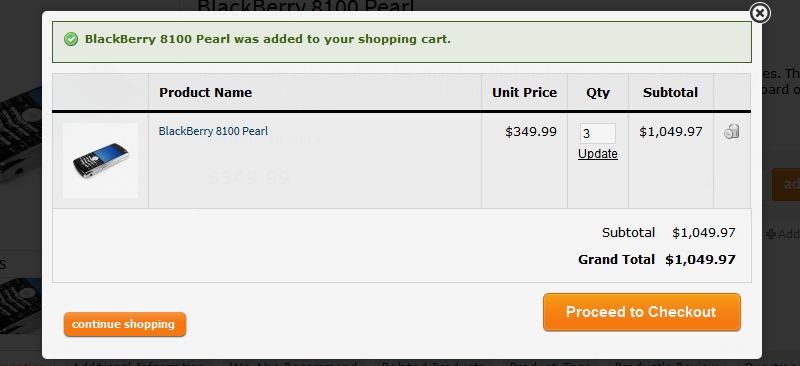
- If you select Extended Shopping Cart value, the product in the cart will look like:

- If you select Crosssell value, the product in the cart will look like:

- If you select SuggestPage Content value, the product in the cart will look like:

Ajax product compare
Ajax product compare configuration allows you to set Add to Compare form. You can put the form to any block of the page.
- Enable - select Yes to enable Ajax Pro “Add to compare” option.
- Enable message window - select Yes to enable message window for “Add to cart”.
- Enable delete confirm - select Yes to enable the display of pop-up confirm window, when users press the button to remove the product from the cart.
- Blocks - specify the name in layout of the block, where you want to enable Add to Compare block.
Ajax Wishlist
Ajax wishlist configuration allows you to enable Add to Wishlist block via Ajax Pro extension. You are allowed to put the form to any block of the page.
- Enable - select Yes to enable Ajax Pro “Add to wishlist” option.
- Enable message window - select Yes to enable message window for “Add to wishlist”
- Enable delete confirm - select Yes to enable the display of pop-up confirm window, when users press the button to remove the product from the cart.
- Blocks - specify the name in layout of the block,where you want to enable “Add to Wishlist” block.
Ajax configurable products
The block Ajax configurable products allows you to set the Ajax block on pages with configurable products. Please set to Yes in order to enable the Ajax block.
Ajax product listing
This feature allows you to show all product's types on the same page with consistent download via Ajax Pro.
- Enable - select Yes to enable Ajax product listing.
- Show products on - please select the way of viewing product. Possible values are button or scrolling.

Support
Template Master team is always ready to assist you with any issue related to our products.
We do offer:
- Free commercial products installation services
- Free updates within offered support period
- 3 months of free guaranteed support
Our duties:
- Responsibility for resolving products bugs.
- Help with technical queries.
- Support of popular web browsers (Firefox, Chrome, Safari, Internet Explorer 7+).
- Technical support in installation and usage of our products.
Troubleshooting:
Ajax Pro 2.0 is the time-tested module. You can follow the product questions and read frequently asked questions from users.
If you have any problems with extension installation, please contact us at helpdesk.
Common questions and ideas
Come up with new ideas!
-
0voteA: Please open ticket at http://templates-master.com/contacts and our developers will check what is wrong.Posted by on Thursday, August 17, 2017

