Magento Full Page cache extension user manual
CONTENTS
3. General configurable options
4. Cache Crawler configuration
Description
Magento Page Cache extension is complete solution to make your Magento store faster. According to Google site speed is one of important rankings. A study released by Akamai found that 40% customers will abandon a web page if it takes more than three seconds to load. That is why the main extension goal is to hold your users by providing a fast performing website. For the fastest crawling your web-pages, the cache warmer was implemented in the extension. Cache Crawler was made to improve FPC hit/miss rate. It will help your visitors to get the best shopping experience possible.
Page cache is based on core magento features that supports both static and dynamic blocks. The main potential is provided by additional extension settings that allow to set flexible cache rules based on page, block, module or other parameters.
Please note, that results may vary on different hosting environments. If you are using shared hosting with really low resources and magento simply can’t start without errors then our extension will not help you. But if you want to improve your store performance either on shared hosting, VPS or dedicated server without using external cache solution then our extension is exactly for you. Expected page response time improvement is from 2x to 4x times. During first page load full page cache will be built and no performance improvement will be noticed. Right after second page load you will notice improvement in site speed.
Installation
Thank you for downloading our magento extension. Please follow these instructions to proceed with the installation of your theme.
Turn store compilation off:
Navigate to Admin -> Tools -> Compilation and deactivate compilation mode for your store.
Copy all files into your magento directory:
Simply copy all files from "extension source x.x.x" directory into your magento store directory.
In case you have different then "default" default folder - rename folders app/design/frontend/default/default and skin/frontend/default/default.
Turn your magento cache off:
Navigate to Admin -> System -> Manage Cache and deactivate cache for your store.
Refresh your admin user access rights:
Simply logout from your store admin and then login back.
Next steps:
- Navigate to System > Cache and enable Page Cache for your store
- Navigate to System > Configuration > Templates-Master > Cache and configure cache if you need custom settings for your modules.
- That's all. Navigate to your home page and check what a speedy your store is loaded.
General configurable options
Cache Management interface
To enable Page Cache extension ,please go to Admin>System>Cache Management. After you selected TM Full Page Cache, please choose Enable from the drop-down list at Actions in the right upper corner of the page. Then press Submit button.
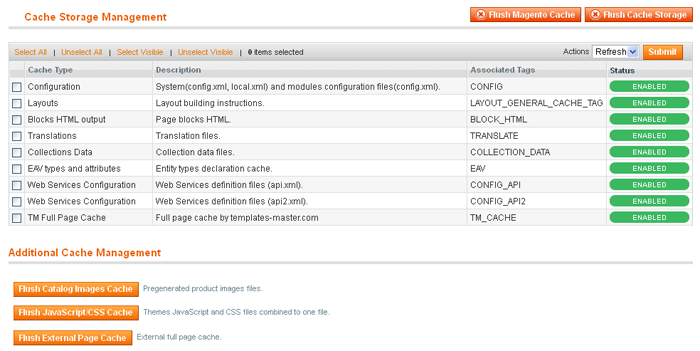
To start working with extension configuration, please go to Admin>System>Configuration>Templates-Master>Cache.
Cache Life time settings
The General config allows you to set AutoUpdate cache when changing settings of the product categories. Every generated Magento page cache has a limited Lifetime. This is the period in seconds when a page cache is valid. Once this time has expired, the cache will be updated. In the provided example the lifetime for all pages except the homepage is equal to one day. A cache for the store homepage will be valid for 10 days.
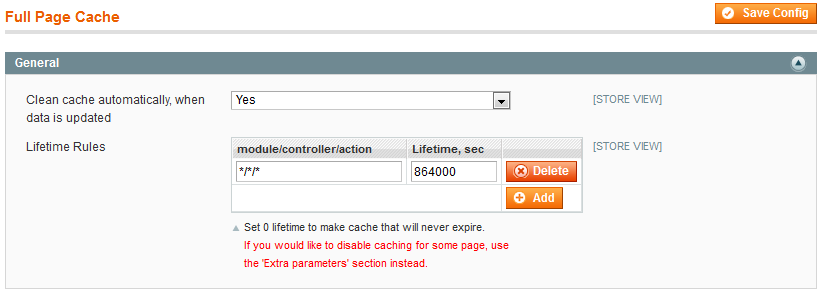
Cache Auto Update rules
Page Cache extension allows automatically clear cache based on different system events. Following events are used to refresh cache in current release:
- Category triggers to clear all cache because of top navigation, that appears across the all site pages
- Product changes trigger to invalidate product, quick shopping and related category pages
- Cms page changes will update cms page url only. Home page will be updated too, if changed page is set as homepage.
- Product review update trigger to refresh the review, review listing, related product and category pages.
- Tag changes makes the product and related tag list pages to refresh
- Catalog Rules update triggers invalidating of related product and categories pages
Automatic cache updating can be disabled at System/Configuration/TM/Cache/ General options.
In this case you will be notified about cache invalidating, when one of supported events occurs.
Custom modules cache and dynamic block settings
NOTE: the extension configuration will allow you to enable registry variables in case you use dynamic blocks which do not work without appropriate registry variables.

All these events are performed automatically and don’t require any customer action.
- The block configuration settings make possible to restrict caching of any dynamic block in the configuration of the module. Page Cache extension supports general Magento blocks by default. If you wish to disable caching for third-party extension blocks, you are allowed to make changes in blocks configuration.
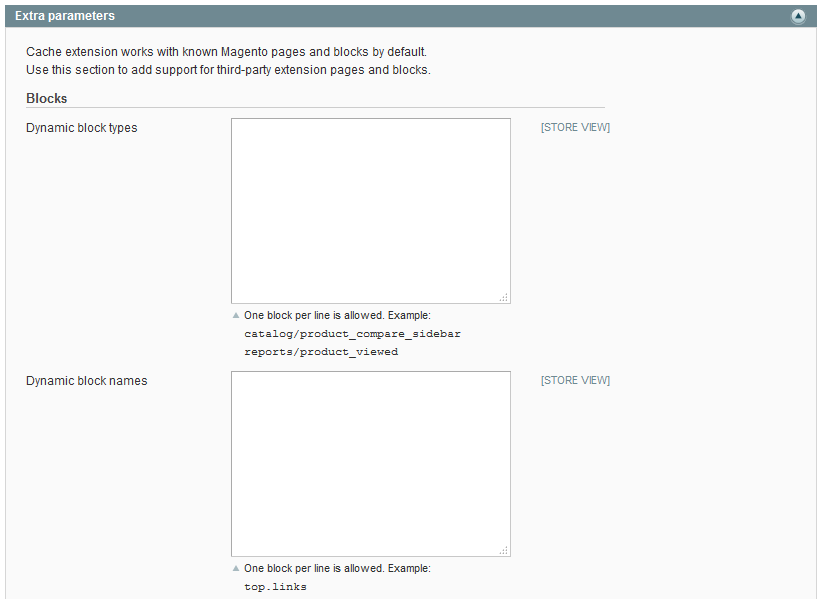
NB: In some cases you can’t use types for dynamic blocks identification. For instance when the block is using type “core/template”. In that case you are allowed to apply the dynamic block name.
- The pages configuration settings make possible to restrict caching of any page in the extension configuration. Page Cache extension supports well-known Magento pages by default. If you wish to disable caching for third-party extension pages, you are allowed to make changes in pages configuration.
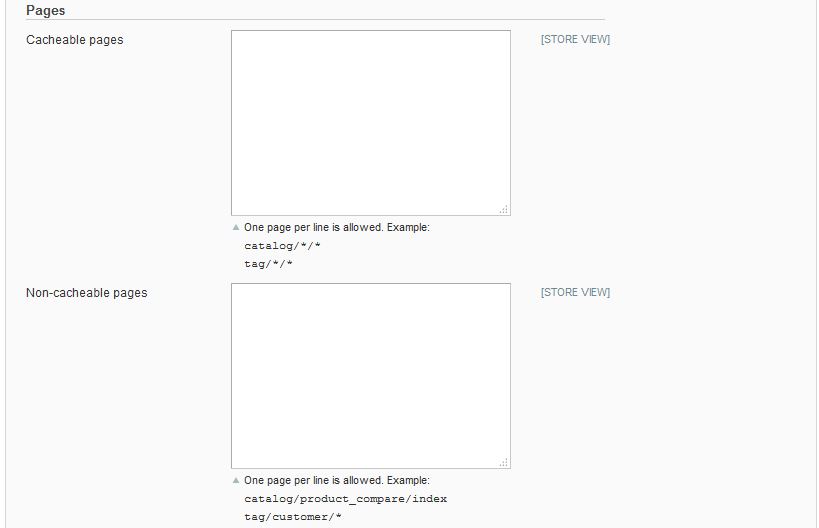
- This configuration setting allows you to disable caching for any page in case one of provided response header will be sent.
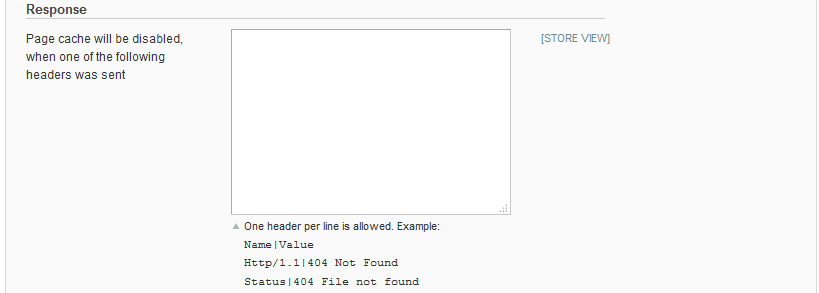
- the url configuration setting allows you to enter and save url which you want to disable the caching for. For example you can add there ”contacts” url in order to avoid caching of contacts page.
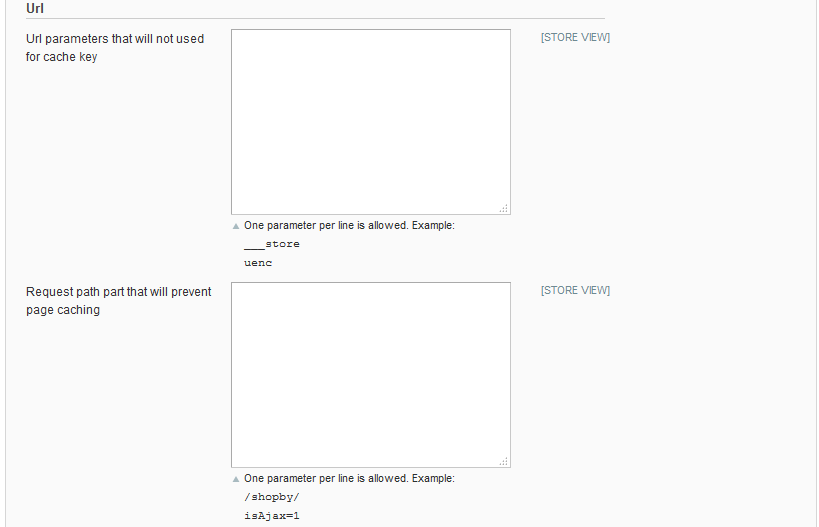
- Cookie configuration allows you to specify cookies name that can affect the page output.
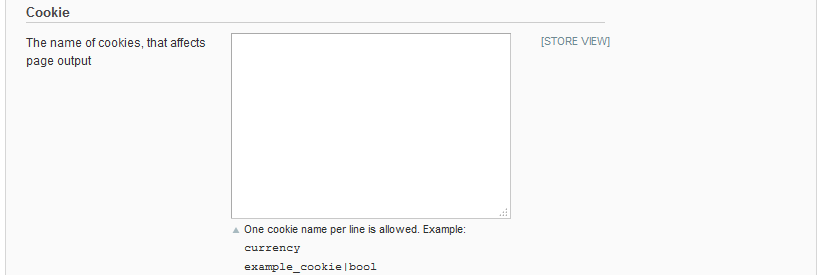
- Cron configuration. In order to set an automatic delete of unused cache records, please select Yes in the appropriate field. You are also allowed to delete records created more than X days. You have to specify the number of days in the field. Automatic cleaner will remove the cache records with zero hits only. To delete more specific records, please use settings defined in Templates-Master > Full Page Cache > Cache Usage page
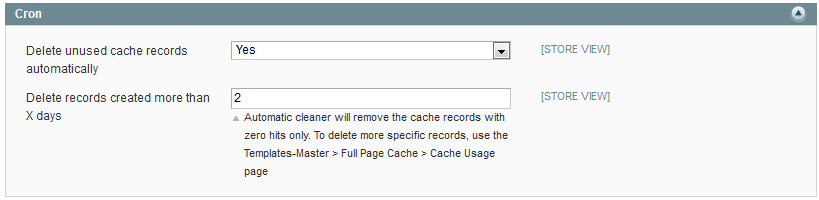
Cache Crawler configuration
The crawler configuration fieldset enables managing the crawler's settings. Crawler works in concurrent requests, which makes it superfast.
New Crawler settings
In order to create a crawler, please go Admin>Templates-Master>Full Page Cache>Crawler>Manage Crawlers. Now you can add the crawler and configure the new one according to your requirements.
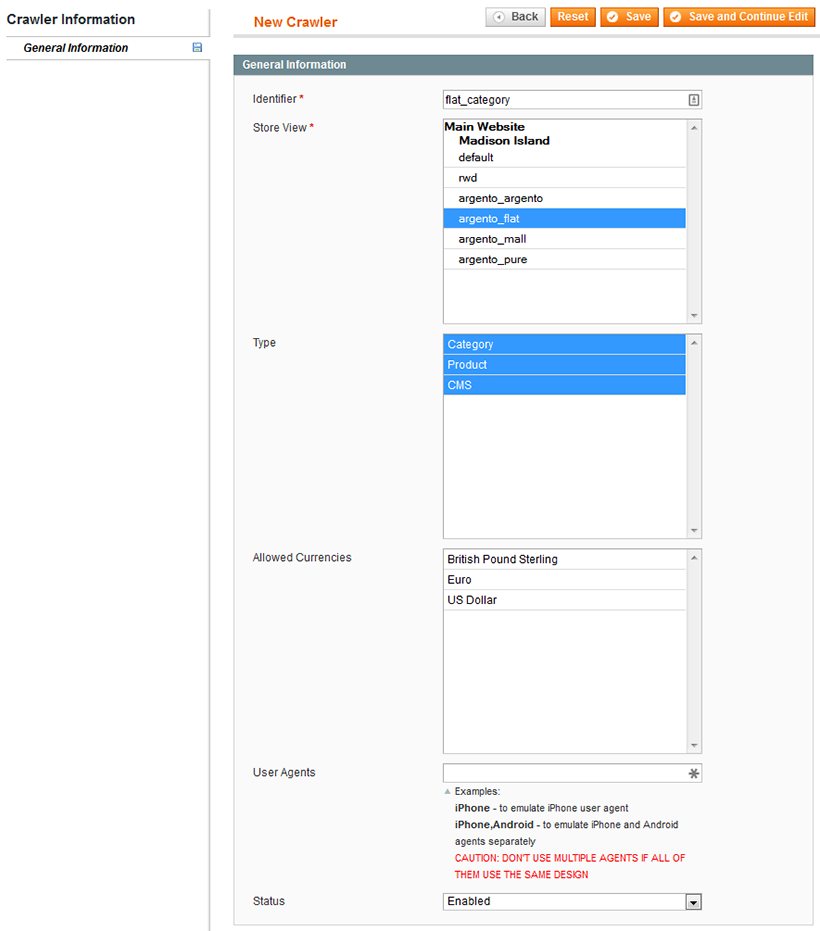
- In the Store View field please define the store which should be crawled.
- In the Crawler Type field select the URL that will be crawled. Possible values are: Product, Category an CMS. Please notice, that multiple sets of URLs are allowed to be selected too.
- In the Currencies field choose the currency to be processed. If you have different available currencies per store view, the crawler will handle them automatically and will process only available currencies per each store view.
- The User Agent field is relevant if you are using theme exceptions for some devices and want to crawl them.
- If you are using ArgentoFlat theme as main theme and MobileStar for iPhone and Android, you need to set the value of User Agents field to iPhone. Please note that you should not add the Android, because Android will use the same design as iPhone does.
- If you are using ArgentoFlat theme as main theme, ArgentoArgento for Chrome browser and MobileStar for iPhone and Android, you need to set the value of User Agents field to Chrome, iPhone. Please note that you should not add the Android, because Android will use the same design as iPhone does.
Please select the Enabled value in the Status field.
The next Performance fieldset allows you to tune the crawler's perfomance.
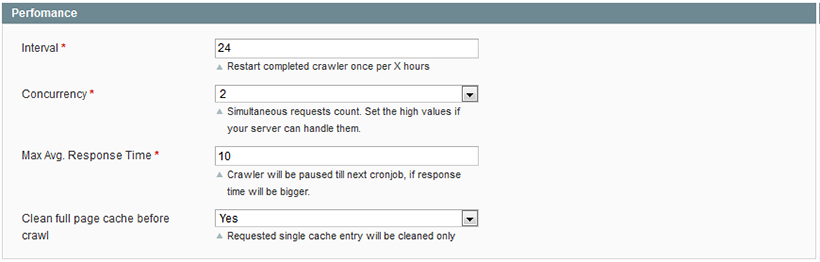
- In the Interval field please specify hours of waiting. After crawler's job is completed, the cache crawler will wait for X hours before beginning the work again.
- In the Concurrency field set the highest values in case your server can handle them. You can choose from 2 up to 20 threads to use. It will be the count of concurrent requests spawned by crawler.
- In the Max. Average Response Time please set the time in seconds. The crawler will be automatically paused when site load time is higher then maximum allowed average load time. Cron will run up to 2 crawlers at the same time.
After you save the crawler, it will be run by cron. You can also run it manually by pressing the Run button at the right top of the page.
Crawler Reports
Reports about slow page loading and error response codes will be stored. Reports can be used as indicators of server load. If you see a lot of reports, it would be better to change crawler's settings, namely to reduce the value in the concurrency field.
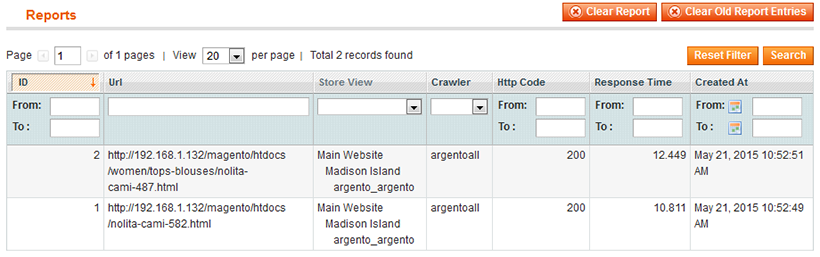
Crawler's Log
You may see the real time crawler's log, by using the corresponding tab.
Use cases
How to disable caching for some custom blocks
NB: To disable caching for custom block, please find out block’s type or name. If you don't know this name, you should ask the module developer.Next step you should do is to go to Admin> System > Configuration > Template-master > Cache > Dynamic block types or Dynamic block names. Please , enter the custom block’s type or name in the appropriate fields and press Save button. For example if you don’t want to use cache for default callout banner in default theme then you should simply add “left.permanent.callout” without quotes to block exclude config setting.
Support
Template Master team is always ready to assist you with any issue related to our products.
We do offer:
- Free commercial products installation services
- Free updates within offered support period
- 3 months of free guaranteed support
Our duties:
- Responsibility for resolving products bugs.
- Help with technical queries.
- Support of popular web browsers (Firefox, Chrome, Safari, Internet Explorer 7+).
- Technical support in installation and usage of our products.
Troubleshooting:
You can follow the product questions and read frequently asked questions from users.
If you have any problems with extension installation please contact us at helpdesk.
Common questions and ideas
Come up with new ideas!
There are no product questions yet.

