Ask It user manual
CONTENTS
3. General configurable options
Description
Ask It is most powerful Magento products questions extension, that allows to create the discussion on the product page,CMS pages and even on the categories pages. The display of recently discussion block at any place of your store leads to better understanding your customers. The extension allows your visitors to help other people by answering their questions, that in future will improve the communication between your store buyers.Askit module is integrated with Akismet service,that will stop questions spam. The extension allows you to set the email notification about discussion for customer particularly as well as for admin. Moreover it supports the configuration of private questions personally to registered customer.
Installation
Thank you for downloading our magento extension. Please follow these instructions to proceed with the installation of your theme:Turn store compilation off
Navigate to Admin -> Tools -> Compilation and deactivate compilation mode for your store.Copy all files into your magento directory
Simply copy all files from "extension source x.x.x" directory into your magento store directory.In case you have different then "default" default folder - rename folders app/design/frontend/default/default and skin/frontend/default/default.Turn your magento cache off
Navigate to Admin -> System -> Manage Cache and deactivate cache for your store.Refresh your admin user access rights
Simply logout from your store admin and then login back.Next steps
- Login to your store admin and log out
- Navigate to System > Configuration > Templates-Master > Ask It and enable extension for any store you need
- Configure Ask It module according to your needs
General configurable options
In order to configure the main features of the extension, please go to Admin>System>Configuration>Askit.
General tab
Settings mentioned below will help you to improve conversation between store users and new customers. You can configure discussion block at your store product page. Buyers will be able to leave their comments and votes for questions and duscussions.
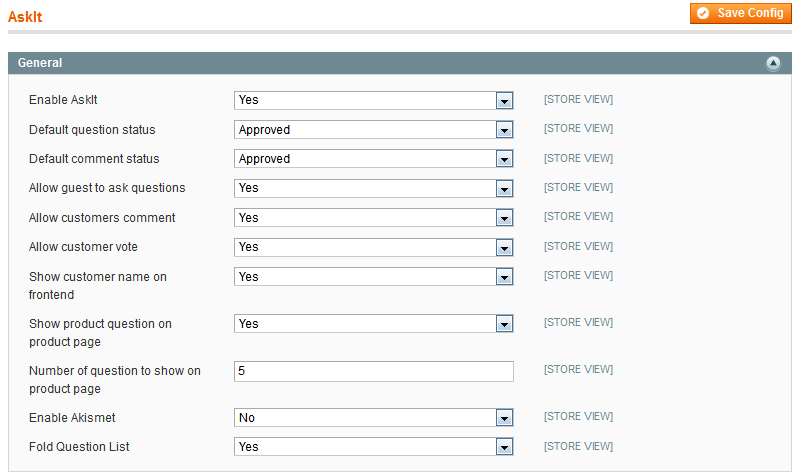
- Enable AskIt - select Yes in the Enable Askit field to enable Askit extension.
- Default question status - please select default status for question displayed on frontend from drop down list. Possible values are Pending,Approved, Disapproved and Close.
Note: only Approved questions customers will see on frontend.
- Default comment status - please select default status for comment displayed on frontend from drop down list. Possible values are Pending,Approved and Disapproved.
- Allow guests to ask questions - select Yes to allow guests to ask questions on store pages.
- Allow customers comment - select Yes to allow customers post their comments on question posted by other visitors.
- Allow customer vote - select Yes to allow customers vote for questions.
- Show customer name on frontend - select Yes to allow the display of customer name on frontend.
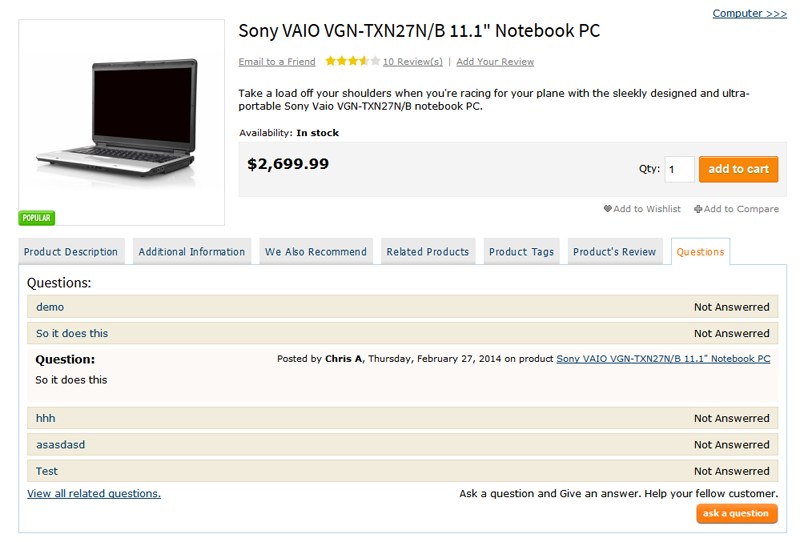
- Show product question on product page - select Yes to display the question on the product page.
- Show customer name on frontend - select Yes to allow the display of customer name on frontend.
- Number of questions to show on product page - specify the number of questions to be displayed on the product page.
- Enable Akismet - select Yes to enable Akismet.
- Fold question list - select Yes to apply fold list on the Questions tab.
Email tab
Email tab settings will help you to answer new questions in shortest time. That will be provided by creating email notification for customer personally and for admin.
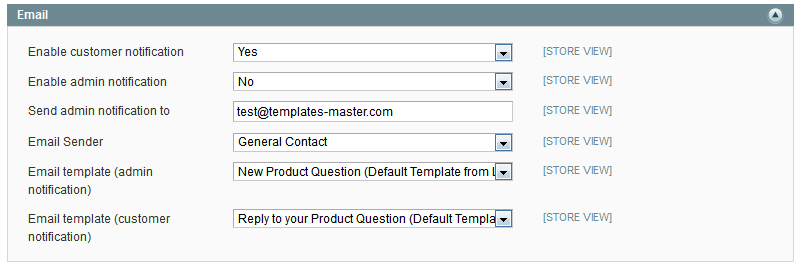
- Enable customer notification - select Yes to send email notification about the discussion personally to customer.
- Enable admin notification - select Yes to send email notification about the discussion personally to admin.
- Send admin notification - please specify the admin address whom the notification will be send to.
- Email sender - select email sender from drop down list.
- Email template (admin notification) - please select email notification template to admin.
- Email template (customer notification) - please select email notification template to customer.
RSS Feed tab
Settings mentioned below will help your customers be in touch using RSS feed.

- Select Yes to enable RSS feed. This way you will allow your customer to subscribe on discussion using RSS feed.
- RSS Feed title - please specify the title for such information.
Admin interfaces
Ask It extension provides you with easy to use admin interface. You can keep track on what items were asked questions most of all, make sure that the questions not go unanswered and also add new comments to the answers. Additionally you are allowed to set private question to registered customers, that will improve understanding both concerns.Please go to Admin>Templates-Master>Askit Questions. Select any question from grid to edit. Or you can create new question.
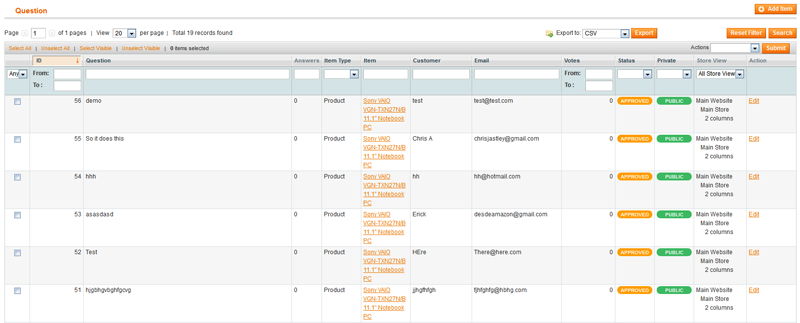 To configure the main settings, please follow our recommendations.
To configure the main settings, please follow our recommendations.
General fieldset
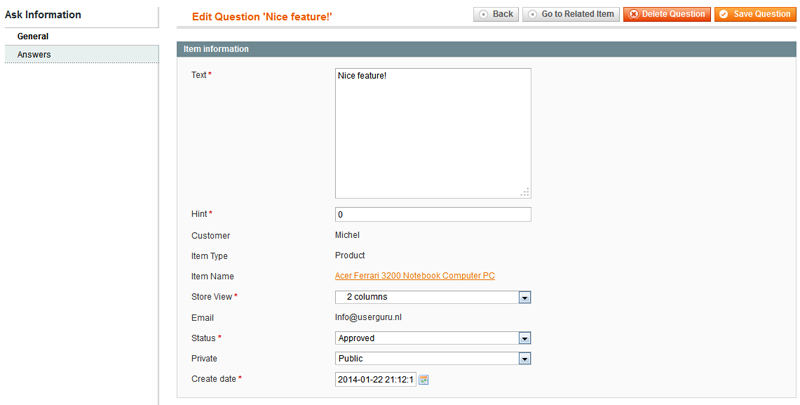
- Text - please specify your question.
- Hint - specify the weight of the question in the Hint field.
- Customer - the customer’s name is already set.
- Item type - the item's type is already set.
- Item name - the item's name is already set.
- Store view - show store view where that question was posted at. In case you are using multi language environment it will help you better understand what language you should use to place answer or comment.
- Email - the customer email is already set.
- Status - select from drop down list the current status of the question.
- Private - select private or public question status.
- Create date - please specify the date of question creation.
Answers fieldset
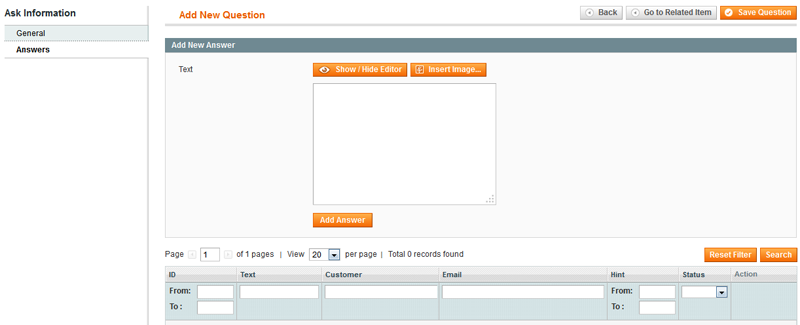
Use cases
How to place discussion block on CMS page
Please go to Admin>CMS>Pages. After you configured the Page information tab, follow next steps:- At Information tab select Content fieldset.
- Press Insert Widget button.
- Select Recently Askit discussion from drop down list.
- Click on Insert Widget.
- Click Save Page at the upper right corner of the page.
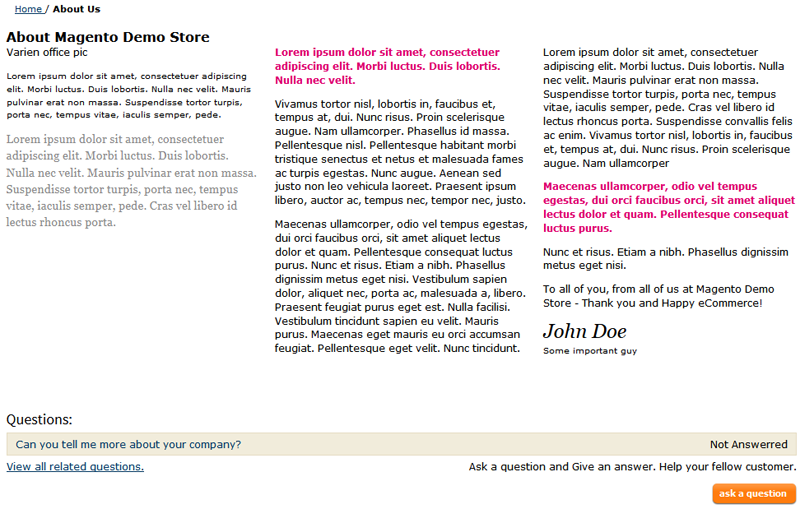
How to place discussion block on categories pages
Please go to Admin>CMS and create static block. Then we recommend to place Askit discussion widget into the CMS static block. For example we can name it "categoriesdiscussion". After that please go to Admin>Catalog>Manage Categories. Click on Display Settings tab and in the CMS Block field select static block with categories, that you have created before.
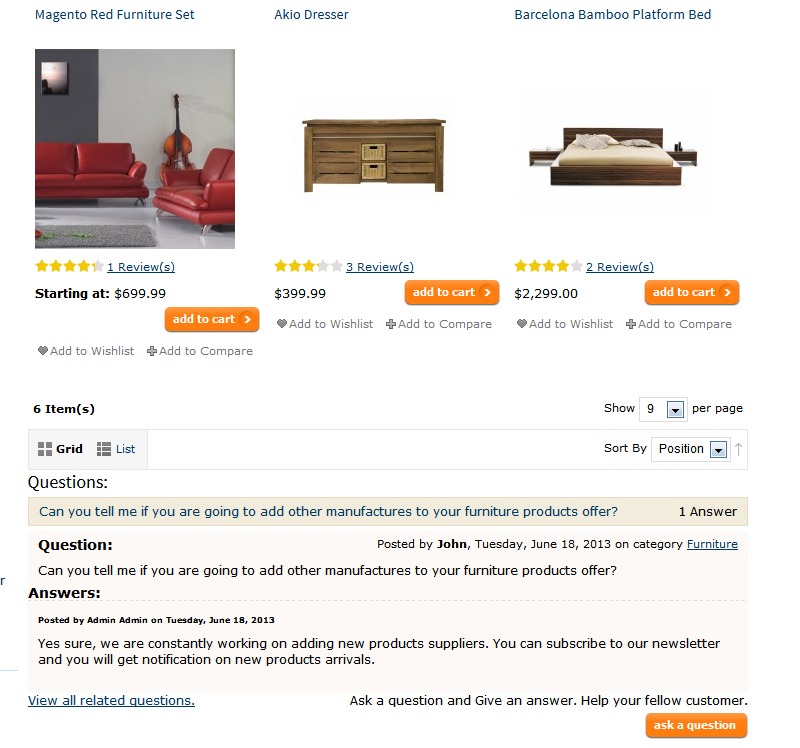
Using code for changing location of discussion block with layout XML file
In order to change, please connect to FTP server and find Magento files.Then follow the App>design>frontend>base>default>layout>tm>askit.xml.Open file to be edited.Search <catalog_product_view> branch and make changes in reference name. One way is :
<reference name="product.info.additional">
<block type="askit/discussion" name="askit" template="tm/askit/empty.phtml" before="-" >
<action method="setTemplate" ifconfig="askit/general/productBlockView">
<template>tm/askit/list.phtml</template>
</action>
</block>
</reference>
The other way is :
<reference name="product.info.tabs">
<action method="addTab" translate="title" module="askit" ifconfig="askit/general/enabled">
<alias>askit_tabbed</alias>
<title>Questions</title>
<block>askit/list</block>
<template>tm/askit/list.phtml</template>
</action>
</reference>
-->
</catalog_product_view>
Support
Template Master team is always ready to assist you with any issue related to our products.
We do offer:
- Free commercial products installation services
- Free updates within offered support period
- 3 months of free guaranteed support
Our duties:
- Responsibility for resolving products bugs.
- Help with technical queries.
- Support of popular web browsers (Firefox, Chrome, Safari, Internet Explorer 7+).
- Technical support in installation and usage of our products.
Common questions and ideas
Come up with new ideas!
-
0voteA: That will require extension modification.Posted by on Tuesday, March 24, 2020

