Affiliate Suite - Affiliate Tracking Software User Manual
Table of contents
Affiliate Suite Extension Overview
How to create and manage Affiliate campaign?
Subscribe to the Affiliate system
Change partner account information
How to earn commission with Affiliate (invite friend)
Affiliate Marketing Overview
Affiliate marketing is widely used practice in which business stimulates affiliate partners for every visitor or customer brought by the partner’s own efforts. Using Affiliate strategy for your store gives you an opportunity greatly increase your targeted traffic as well as increase product sales.
Affiliate Suite Introduction
Affiliate Suite is a perfect solution for creating your own affiliate program, which is an excellent marketing tool for any online business. Our module also includes simple banner manager and flexible product frame widgets tool. Banners can be widely used by affiliate partners for placing on their own website, blog or any social network. As soon as reffered user will place order or perform other action set in campaign settings affiliate partner will be qualified for comissions set in campaign.
Back-end Overview
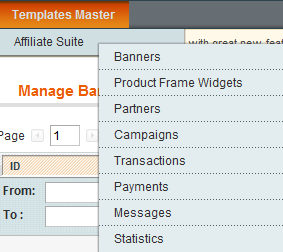
In back-end, Affiliate Suite provides seven interfaces that will help affiliate manager to manage affiliate campaigns, affiliate payments as well as partner’s information and statistics.
Banners: Affiliate banners management interface.
Product Frame Widgets: add and customize product frames widgets. Product Frame Widget allows creating list promoted products on partner’s websites.
Partners: management interface. Admin can accept add or deleted existing partners there or approve partner registration.
Campaigns: allows create and modify affiliate campaigns.
Transactions: interface for transactions managemenet generated by affiliate partners.
Payments: provide interface to check status and manage payments to partners.
Messages: helps to keep track of received messages from affiliate partners as well as sending messages directly to them.
Statistics: provides general statistics for transactions (clicks, registration and sales), payouts, partners (registration) and traffic.
Front-end Overview
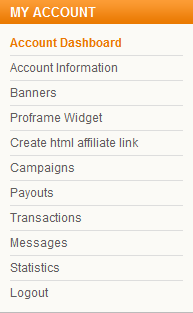
Each partner can reffer clients by using “Create html affiliate link” tab or using Affiliate Banners and Product Frame Widgets tool. Frontend interface also allow partners to manage their campaigns, change information at Account Information panel and check status of Payouts, Transactions. Partners can also view incoming and outgoing messages at Messages tab. Statistics tab will supply partner with useful info of his programs Clicks, Registrations, Sales and Payouts. Affiliate partner can manage his affiliate campaign and check progress at affialite account interface. Recent account activity information is also available at account dashboard interface.
Installation
1. Copy all module files to your Magento location and turn Magento cache off.
2. If your "default" default folders are renamed – change their names at app/design/frontend/default/default and skin/frontend/default/default.
3. Go to Admin Panel – Templates Master – Affiliate Suite to manage partners, campaigns and banners.
4. Go to Admin Panel – System – Configuration – Affiliate Suite to change the configuration.
5. Don’t forget to refresh the cache.
Note that: If you’re experiencing the problem “Access Denied”, please logout and login once again. Got any questions? You’re free to ask us at http://templates-master.com/contacts/
General Setting
To make sure that the Affiliate Suite module works properly, you should repeat these steps:
1. Enable our module at System – Configuration – Affiliate Suite.
2. Make sure that you’ve properly configured Affiliate module (You can find details in the next chapter).
3. Create Affiliate campaigns (please view details at User Guide/Admin/How to create and manage campaign).
4. Approve affiliate partners’ accounts (please view details at User Guide/Admin/Manage Affiliate Partners).
User guide
Admin
Configuration
General
Enable: Choose Yes to enable Affiliate Suite extension.
Affiliate link in header: If this field is set to Yes, visitors will be able to see the “Affiliate” link at the top menu.
Cookie Period (Days): time for storing referee’s information in visitors cookies. Time is measured from referre clicked the link. Default value is 90 days.
Affiliate Url Param Name: customizable URL prefix used in referral link, followed by referral’s unique code.
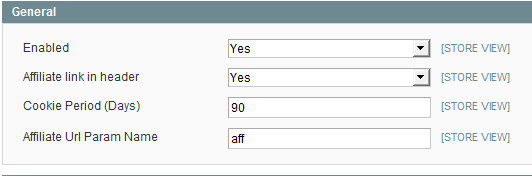
Affiliate account settings
New accounts require approval: if config value set to No then partners registered at your affiliate program will be able to use Affiliate’s features immediately without the administrator’s approval. If config setting is set to Yes then partners must wait for the admin permission. Administrator can approve pending accounts at Affiliate Suite/Manage Partners interface. In order to do that administrator should select pending partners account and change status to Approved.
Autoselect default campaign after new partner account is created: Choose Yes to automatically assign default campaign for new partners accounts.
Default campaign: Choose default campaign for new partners to use right after completing registration.

Payout
Minimal Period: the minimal period is used for calcualting payouts and minimizing fraud transaction risk. All transaction that were placed before minimal period will not be taken into total payout sum. Possible values: weeks, two weeks or month.
Methods: you can specify payout methods in this field. For example it can be Paypal, Googlecheckout.
Minimal Payout Value: that field allows admin to choose Minimal Payout Value for referral. When partner’s balance reaches this point then partner will be able to receive a payout.
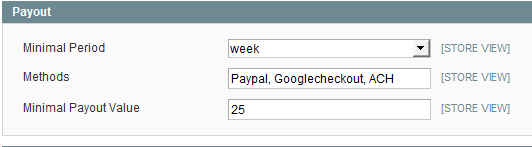
Proframe Widget
Enabled: Choose Yes in order to activate Product Frame Widget feature.

How to create and manage Affiliate campaign?
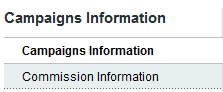
Affiliate Suite module helps you create your own Affiliate campaign.
Add new campaign by visiting Templates Master/Affiliate Suite/ Campaigns ant click button Add New Campaign at the top right corner of the page.
Campaige interface offer 2 tabs: Campaign’s properties and Detailed commission conditions.

Title: set title of the campaign
Partner Status: campaign can be either Hidden or Visible. Hidden campaigns will no longer be applied and visible to partners.
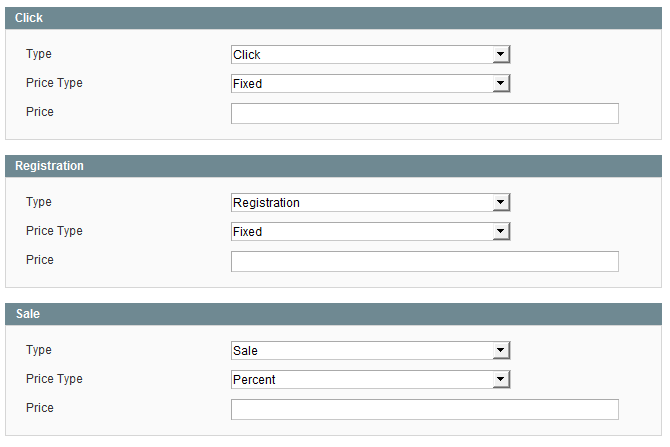
You can specify partner commission amount in this tab.
Click
Price: set fixed commission amount for each clicks.
Registration
Price: choose fixed commission amount for each new client’s registred via referral link or banner.
Sale
Price: set commission for each order reffered via affialite link (fixed amount or percent of product value).
How to create banners?
Your partners can use your affiliate banner on their website, blog or any social networking.
To create new banner or to edit an existing one, you can go to tab Templates Master/Affiliate Suite/ Banners

Banner Type: There are 4 different banner types such as image, html, text link and link.
Name: set banner name here
Description: set banner’s description
Store View: assign your banner to specific store view
Url: assign a link to the banner (if you clicked a banner, it will direct you to this link)
Target: set Target html attribute for anchor tag. Choose Blank to open the referred page in new browser tab or Self to open it in the current one.
Image: upload image from your computer.
Image Url: specify image address for a banner located on different location.
Image Width/height: size of banner
Link text: set text for a link banner
Html code: insert html code here if you are using html type banner
Manage Affiliate partners
To manage all Affiliate partners and approve new ones, you can go to Templates Master/Affiliate Suite/ Partners
Approving Pending Members
To change Pending status to Approved:
Note: In case you don’t want to approve partner, choose Disapproved at the step 5

Browsing Partners List
Partners page provide list of all Affiliate partners with information of their activation status, registration date. You can view details by clicking on selected partner.
To lock referral account of any partner, click on this partner and change status to Disapproved in the Edit Partner menu (once an Affiliate account is disapproved, this partner can’t use any Affiliate functions till it is approved once again). Click Save Partner button afterwards.

Viewing a Partner
Partner information page has 4 tabs:

Data: general informationavout affiliate partner , including payment method, requisites and various contact details.

Paids: shows partner payment history. Here you affialite manager can browse through all payments paid and pending and detailed transaction information.
Orders: provides list of all products ordered by reffered customers and their orders status.
Customers: show the list of reffered customers and their account details.
Manage Payments
View all Payouts at Templates Master/Affiliate Suite/ Payments.

Store administrator can automatically sum all transactions for every partner and manage payouts. Index transaction button processes all transactions and checks if minimal payment sum and minimal period are met. Both these settings can be altered in Affiliate Suite extension configuration. As soon as transactions have been processed, admin can export lists to CSV or XML and then set all transactions as paid.
In order to index transaction admin should click Index transaction button. Affiliate suite will sum up all transactions that already passed payout minimal period.
If, for an instance, you’ve set Minimal Payout Value to 2 weeks in order to check if transaction was not a fraud. Then all transactions made before that period will remain with pending status.
Transactions Menu
Interface provides a complete list of all transaction generated by partners. Each transaction include information on order id, affiliate partner’s name, banner or Product Frame widget, transaction time and status.

You can check out transaction details by clicking on it.
Transaction Information page has 2 tabs:

General: contains all general information about selected transaction, including Affiliate partner name, date, type, status, Customer ID, order and payout ID.

Order Products: show details of order products, including their name, price and commission.

Manage Messages
Affiliate Suite module offers flexible messages managing. Store administrator can send messages from the back end.
Sending message
In order to send a message, go to Templates Master/Affiliate Suite / Messages and click the New Message button. You can choose several recipients using the select partner dropbox.

Replying message
All messages (incoming and outgoing) can be found at Templates Master/Affiliate Suite / Messages interface.

In order to reply a message, click selected ,message row.
You will be redirected to the View Message page. Now you can leave a reply and finally click Send button to send a message.

Manage Statistics
Affiliate Suite module helps you to overview Affiliate progress.
Statistics information is available at Templates Master/Affiliate Suite / Statistics. You can view detailed info about you affiliate partners, including their activation status, total pending and paid values.

Information about Transaction (clicks, registrations and sales), Payout (Paid), Partner (Registration) and Traffic Log visualized Graphs is also available there.

Information can be viewed on selected period also like week, month, year or 2 years.
Affiliate registration link
That module provides a registration link for an admin and he can place this link anywhere on site.
Please add the following path after your site address
affiliatesuite_admin/account/create
For example:
http://yourstore.com/index.php/affiliatesuite_admin/account/create/
If non-Affiliate customer clicks on this link, he will be redirected to the registration page. Otherwise (in case of Affiliate partner), he will see My Account page.
Partner
Subscribe to the Affiliate system
Partners can sign up for affiliate programm by registering at Creating Partner Account page
After registering, partners will be redirected to My Account / Affiliate Partner Dashboard. Partner account confirmation can also be required according to extension settings.
Affiliate Partner’s page at front-end offer next main interfaces:
Account Information, Banners, Proframe Widget, Create html affiliate link, Campaigns, Payouts, Transactions, Messages and Statistics.
Change partner account information
Affiliate partner can modify his referral account information at My Account / Account information.
Partner can change preferable payment method and requisites at this page. As soon as partners transactions reach Minimal payout value, pratner can receive payouts.

Change Campaign
My Account / Campaigns affiliate partner can chose one of active campaign at this interfaces and get reward according to selected campaign settings.

How to start earning with Affiliate Suite
1. Using text link
Visit the page you would like to share. Copy the http link from your browser address bar. Follow Affiliate / My Account / Create html affiliate link and paste the link into Url field, then press Get Url Code button.
Start sharing the affiliate link with your friends or other people. Text link can be shared on any type of chanells such as emails, forums or sites.

2. Using Banner
Affiliate banners can be placed at any website, blog or even social profile page.
To get banner code, please visit My Account / Manage Banners and select banner your want to place. In order to get banner copy click Show Banner Code button and copy banner HTML code.

3. Using Product frame Widget
Product Frame Widget allow to place list of advertised products on partners website, forum, blog. In order to get Proframe Widget code partner should go to My Account/ Proframe Widget interface and select widget they want to use. Partners can customize Columns and Products count, iframe width and height settings according to their needs. Then partners should simply copy provided code and place it on thier forum, blog or website.

How to receive a payout?
Affiliate partner can receive payouts as soon as balance reaches minimal payout value and minimal payout period. Customer can easily check current detailed payouts list at My account \ Payouts.
Other tabs at front-end
Transactions interface
Allow to view a detailed list of transactions generated by partners and their current status.
Transaction status for each new transaction will have pending status by default. As soon as transaction gets older then minimal payout period, it will get “Waiting for get paid” status. Each suspicious transaction can be blocked by an administrator. After transaction will get paid at Payments transactions status will be changed to “Paid”.

Messages
Messages tab allows partners to send and receive messages from affiliate managers. In order to send new message please click New Message button and set message body and title.

Statistics interface
Statistic interface provides complete information about clicks, registrations and sales generated by partners referees.

Questions and ideas
Come up with new ideas!
There are no product questions yet.

