Prozoom installation instructions
Next steps
- Navigate to System > Configuration > Templates-Master > ProZoom and enable extension for any store you need.
- Configure ProZoom module according to your needs.
- That's all. Navigate to your home page and check how your store looks.
#2 Configuration
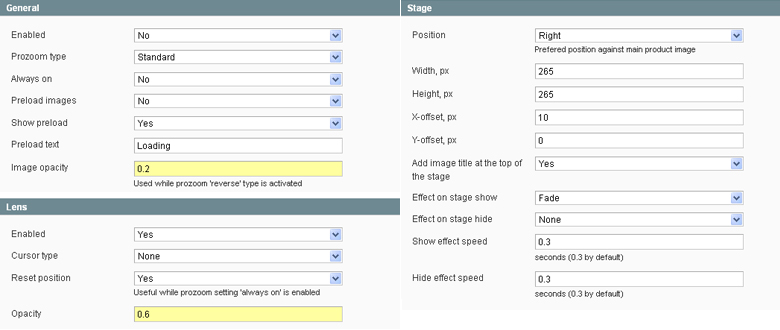
General
- Enabled - Enable or disable ProZoom extension;
- Prozoom type - Standard, Reverse, Interzoom;
- Always on - ProZoom is always active;
- Preload images - Preload images before mouse hover;
- Show preload - Show preload message;
- Preload text - Set preload text here;
- Image opacity - Image opacity for reverse ProZoom mode;
Lens
- Enabled - Enable lens option;;
- Cursor type - Lens cursor type;
- Reset position - Reset lens position on mouseout event.
- Opacity - Lens opacity value;
Stage
- Position - Prefered position against main product image;
- Width, px - Zoomer width;
- Height, px - Zoomer height;
- X-offset, px - Zoomer X-offset;
- Y-offset, px - Zoomer Y-offset;
- Add image title at the top of the stage - Show image title on zoomer;
- Effect on stage show - Sshow effect for stage element;
- Effect on stage hide - Hide effect for stage element;
- Show effect speed - Show effect speed for stage element;
- Hide effect speed - Hide effect speed for stage element;
That's all. Navigate to your store and check how your store looks.
If you have any problems with extension installation please contact us at templates-master.com/helpdesk and we will help you with extension installation for free
Common questions and ideas
Come up with new ideas!
There are no product questions yet.

