Magento Easy Color Swatches extension user manual
CONTENTS
3. General configurable options
Description
Easy Color Swatches extension is a perfect solution to help your store customers to see how the products can be looked in different variation. It provides the display of products in all product attributes such as color,size,etc. The extension shows product attributes using swatches on configurable products. Using Easy Color Swatches, you are allowed to display color swatches on product details page by replacing drop-down custom options. Also types of atrributes can be displayed as thumbnails.Installation
Thank you for downloading our magento extension. Please follow these instructions to proceed with the installation of your theme:
Turn store compilation off
Navigate to Admin -> Tools -> Compilation and deactivate compilation mode for your store.
Copy all files into your magento directory
Simply copy all files from "extension source x.x.x" directory into your magento store directory.
In case you have different then "default" default folder - rename folders app/design/frontend/default/default and skin/frontend/default/default.
Turn your magento cache off
Navigate to Admin -> System -> Manage Cache and deactivate cache for your store.
Refresh your admin user access rights
Simply logout from your store admin and then login back.
Next steps
1. Login to your store admin and log out.
2. Navigate to System > Configuration > Templates-Master > Easy Color Swatches and enable extension for any store you need.
3. Configure Easy Color Swatches module according to your needs.
General configurable options
To set the configuration of Easy Color Swatches extension, please go to Admin>System>Configuration>EasyColorSwatches.
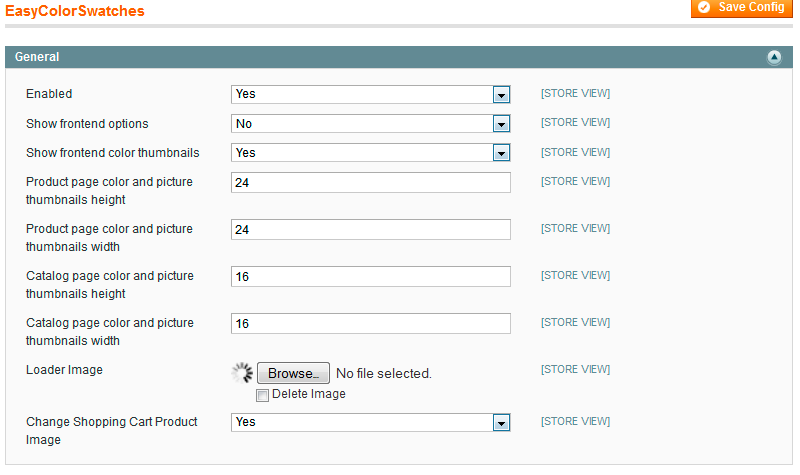
- Select Yes in the Enabled field to enable Easy Color Swatches extension.
- Select Yes in the Show frontend options field to display drop down list of product attributes on the product page.
- Select Yes in the Frontend Color thumbnails field to make thumbnails to be displayed on the product page.
- Please specify the height of color thumbnail on the product page.
- Please specify the width of color thumbnail on the product page.
- Please specify the height of color thumbnail on the catalog page.
- Please specify the width of color thumbnail on the catalog page.
- Please browse image in the loader image field.
- Select Yes in the Change Shopping Cart Product Image field to allow customers to see the attribute they selected at shopping cart.
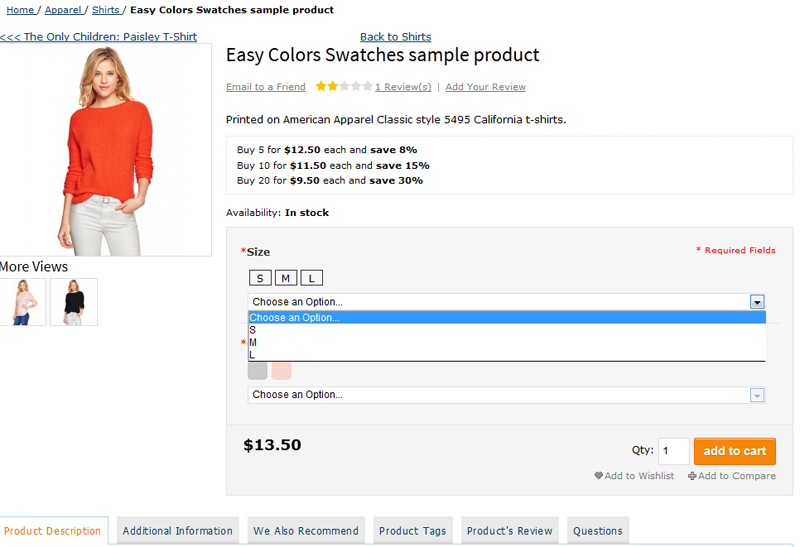
Admin interfaces
Please notice, that you can apply swatches only to configurable products. Customers can select product attributes as many times as they wish to see different variants of product.
The interface settings are easy to use. To configure the following interfaces, please go to Admin>Templates-Master>Easy Color Swatches>Manage Swatches. In grid please select Easy Color Swatches sample product.
Creating swatches for size attribute
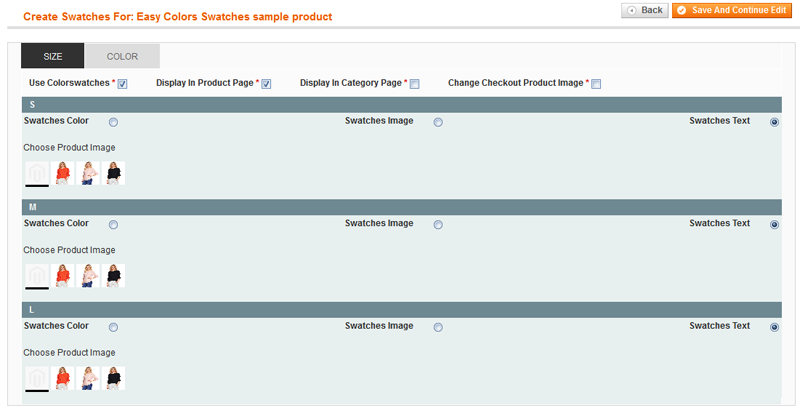
When you put a tick in the Use Color Swatches field, you are allowed to configure swatches with selected attribute (size attribute in current case). It means that size options will appear as switches. Customers can use thumbnails as well as options from drop down list.
Note: we recommend you to use text buttons. Also you can use image swatches to display size options.
- Swatches can appear individually or in groups. It depends on the availability of the product in this size.To set the display of swatches as in product page either in category page, please put a tick in the upper fields.
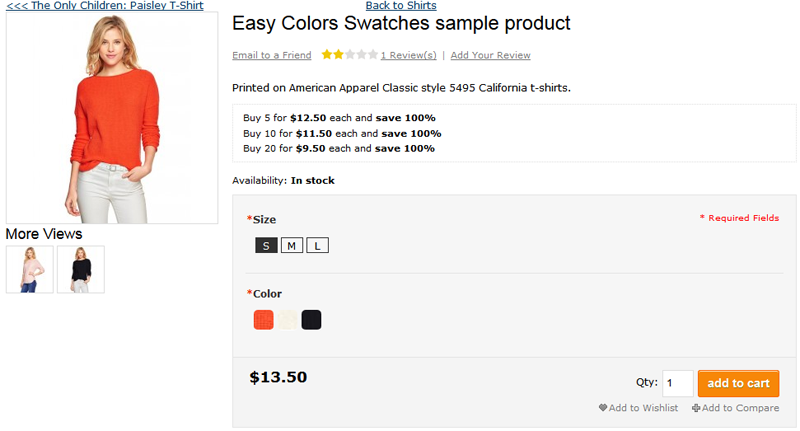
- To allow customers see the size what they selected, in the shopping cart, please put a tick in the upper Change Checkout Product image.
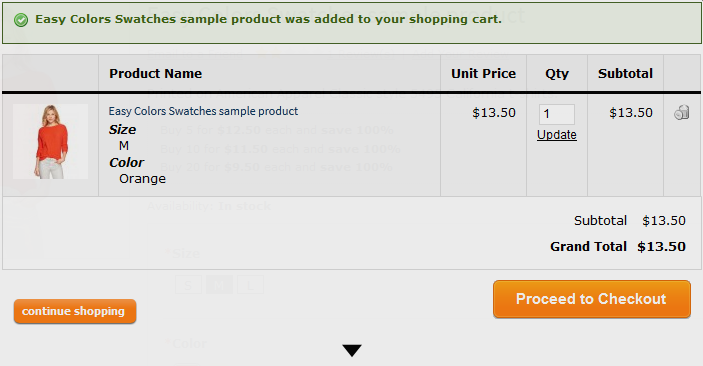
Creating swatches for color attribute
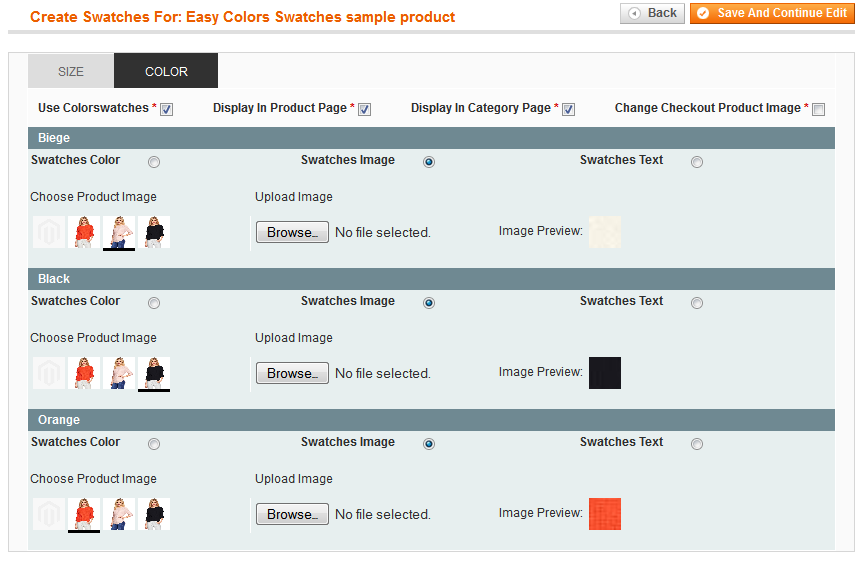
When you put a tick in the Use Color Swatches field, you are allowed to configure swatches with selected attribute (color attribute in current case). Customers can use thumbnails as well as options from drop down list.
- Swatches can appear individually or in groups. It depends on the availability of the product in this color. To set the display of swatches as in product page either in category page, please put a tick in the upper fields.
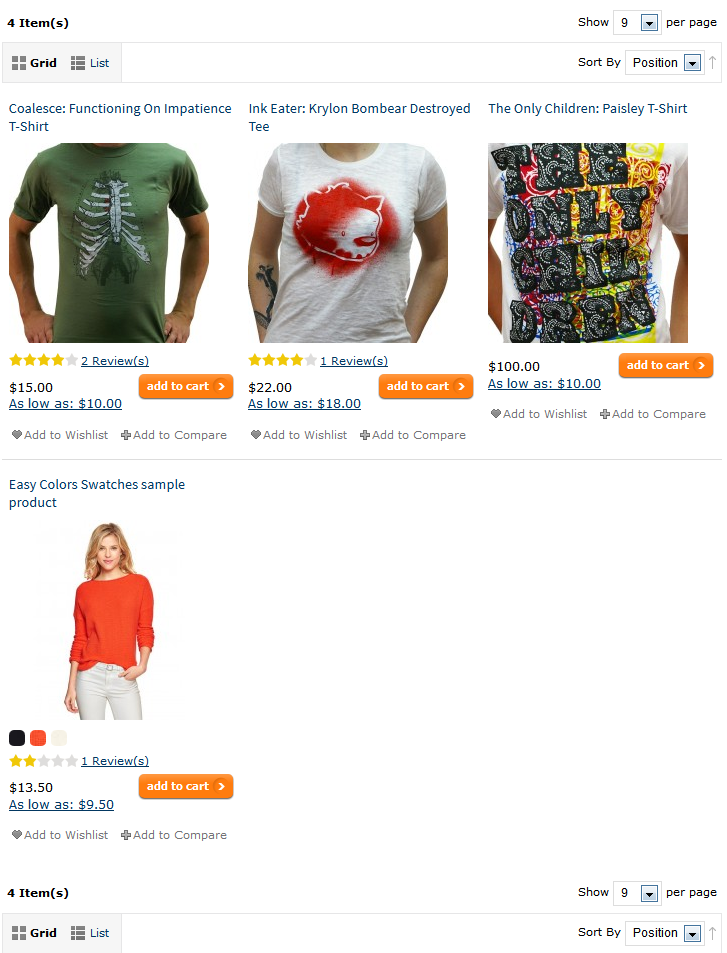
- When you click color swatch, the product image will be changed, if it was configured in swatches settings.
- Easy Color Swatches extension is integrated with Lightbox module. Therefore customers can preview images using zoom feature.
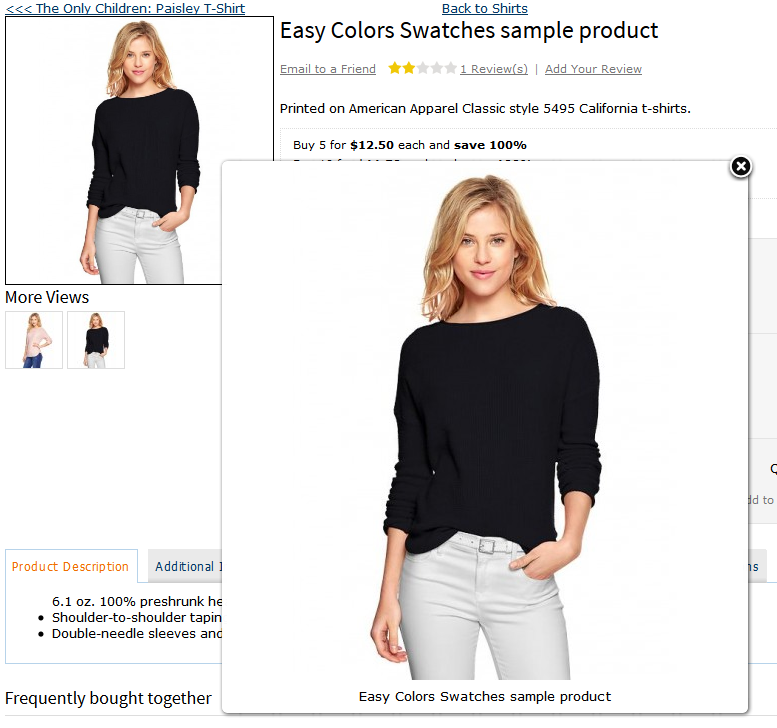
- To allow customers see the size what they selected, in the shopping cart, please put a tick in the upper Change Checkout Product image.
Support
Template Master team is always ready to assist you with any issue related to our products.We do offer:
- Free commercial products installation services
- Free updates within offered support period
- 3 months of free guaranteed support
Our duties:
- Responsibility for resolving products bugs.
- Help with technical queries.
- Support of popular web browsers (Firefox, Chrome, Safari, Internet Explorer 7+).
- Technical support in installation and usage of our products.
Common questions and ideas
Come up with new ideas!
-
0voteA: Please open ticket at http://templates-master.com/contacts/. Our developers will help you to configure our module.Posted by on Thursday, October 13, 2016

