Highlight User Manual
CONTENTS
4. Using Products Highlight as Magento widget
5. Using Products Highlight as XML code
6. Using Products Highlight as PHP code
- #1 Placing new products grid block on home page
- #2 Placing featured product blocks on categories page
- #3 Placing products on sale on products page
Description
Products Highlight extension was designed to help to focus customers' attention on products, what you are interested in to promote. The module allows you to display products filtered by category, price, attribute value, show best sellers and most viewed products without editing the code of your store.
An Products Highlight extension will help you :
- place any number of blocks at any position with simple xml code
- place blocks via layout, cms, widgets, php code
- use as widget on cms pages and static blocks
Installation
Turn store compilation off:
Navigate to Admin -> Tools -> Compilation and deactivate compilation mode for your store.
Copy all files into your magento directory:
Simply copy all files from "extension source x.x.x" directory into your magento store directory.
In case you have different then "default" default folder - rename folders app/design/frontend/default/default and skin/frontend/default/default.
Turn your magento cache off:
Navigate to Admin -> System -> Manage Cache and deactivate cache for your store.
That's all. You can add now higlight blocks to your store.
Available Block Types:
- highlight: Attribute Date Filter - allows to filter products by any date attribute. While using this type we recommend to set Attribute code.
- highlight: Attribute Yes/No Filter- allows to filter products by any Yes/No attribute. While using this type we recommend to set Attribute code
- highlight: Recently viewed products - allows to display recently viewed products
- highlight: Recently reviewed products - allows to display recently reviewed products
- highlight: Bestseller products- allows to display Bestsellers
- highlight: Featured product -allows to display products with featured attribute
- highlight: New products - allows to display just released products
- highlight: Popular products (Most viewed) - allows to display most viewed products
- highlight: Random products - allows to display random products
- highlight: Special products- allows to display products with special price
Using Products Highlight as Magento widget
The Products Highlight extension provides 10 powerfull widgets. It will help you to display and filter the products by different types.
Go Admin>CMS>Pages. At Content information click Insert Widget. From the Widget type drop-down list you can select the following block types to highlight products.
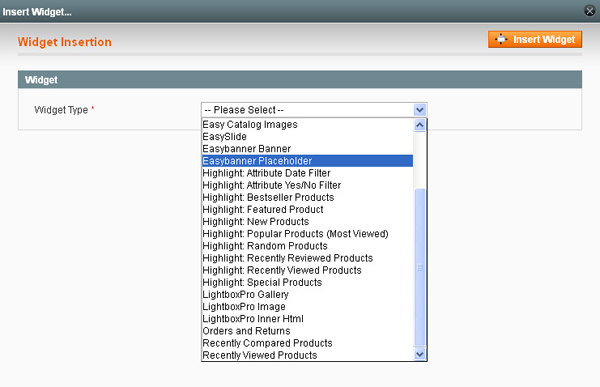
Each Products Highlight widget has the following settings, which will help you to fully customise block output.
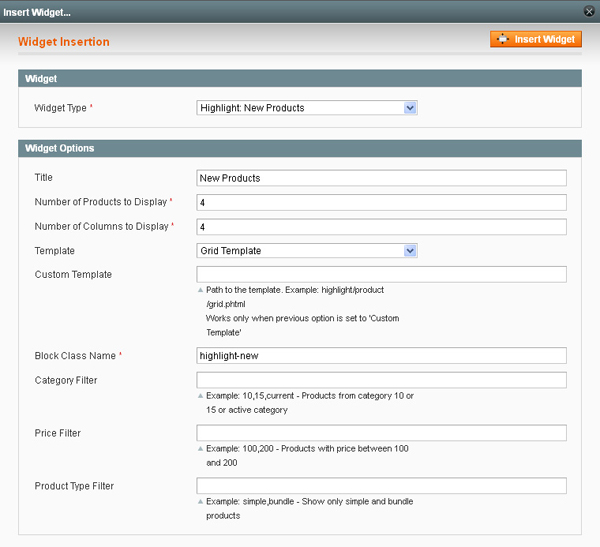
- In the Title field specify the name of selected widget type.
- In the Number of products to display - please enter the number of products, that you wish to be displayed.
- Number of columns to display field enter the number of columns, that you wish to be displayed.
- In the Template field select the style of template.
- In the Custom template field define the path to the template.
NOTE: works only when in the previous option (Template) “Custom Template” is selected.
- In the Block class name field specify the Css class name. By using this option you can apply special styles.
- In the Category filter field - please set category filter if required. Example : 10,15, current - products from category 10 or 15 or active category will be displayed.
- In the Price filter field specify the price that range to and from. Example: 100, 200 - products with price between 100 and 200 will be displayed.
NOTE: if you select Highlight Attribute Date Filter or Highlight Attribute Yes/No Filter, the additional field Attribute Code will be displayed. You have to fill the field.

Using Products Highlight as XML code
The extension allows you to insert highlight block with xml code. You can find sample xml for 3 custom blocks shown in right column that is provided below.
<reference name="right">
<block type="highlight/product_random" name="highlight.random" template="tm/highlight/product/sidebar/list.phtml">
<action method="setTitle"><title>Random Products</title></action>
<action method="setProductsCount"><count>3</count></action> <action method="setColumnCount"><count>3</count></action>
<action method="setCategoryFilter"><category>current,13</category></action>
<action method="setPriceFilter"><price>100,500</price></action>
<action method="setOrder"><order>min_price ASC</order></action>
</block>
<block type="highlight/product_attribute_date" name="highlight.date" template="tm/highlight/product/sidebar/list.phtml">
<action method="setAttributeCode"><attribute>news_from_date,news_to_date</attribute></action> <action method="setTitle"><title>Date Filter</title></action>
</block>
<block type="highlight/product_attribute_yesno" name="highlight.yesno" template="tm/highlight/product/sidebar/list.phtml">
<action method="setAttributeCode"><attribute>featured</attribute></action>
<action method="setTitle"><title>Yes/No Filter</title></action>
</block>
</reference>
Using Products Highlight as PHP code
You can also insert highlight block in your phtml files with next code:
<?php echo $this->getLayout()->createBlock('highlight/product_random')
->setTitle('Random Products')
->setProductsCount(3)
->setColumnCount(3)
->setTemplate('tm/highlight/product/list.phtml')
->setClassName('highlight-random')
->setPriceFilter('100,500')
->setCategoryFilter('current,13')
->setOrder('min_price ASC')
->toHtml();
?>
Use cases
Before starting adjust any use cases, go to Admin>System>Cache Management and please disable all cache types.
#1 Placing new products grid block on home page
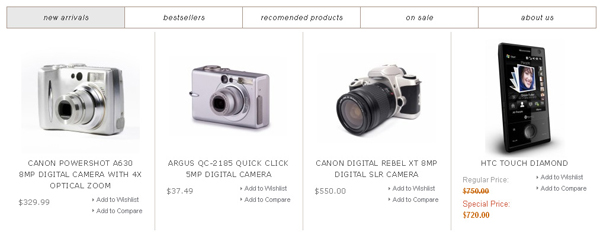
In order to make new products grid block placed on home page, please follow steps:
1. Go Admin>CMS>Pages and click Home page.
2. At Content tab press Insert Widget button.
3. Select Highlight New products from drop-down list.
4. If you want to have grid style, please select Grid Template in the Template field.
5. Then click Insert Widget.
6. Press Save Page.
#2 Placing featured product blocks on categories page
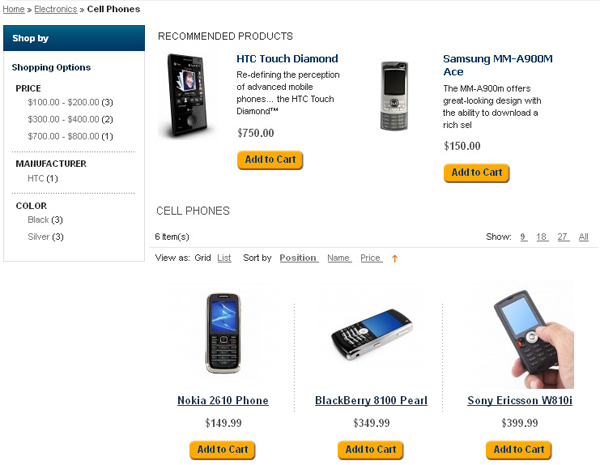
In order to place featured product blocks on categories page, please edit the layout file of your theme . It can be local.xml, for example. Then add the code to catalog_category_default and catalog_category_layered sections. The final version of section should look like our table below shows.
<catalog_category_default>
<reference name="right">
<block type="highlight/featured" name="highlight.featured" template="tm/highlight/product/sidebar/list.phtml">
<action method="setTitle">
<title>Featured Products</title>
</action>
<action method="setProductsCount">
<count>3</count>
</action>
<action method="setColumnCount">
<count>3</count>
</action>
<action method="setOrder">
<order>min_price ASC</order>
</action>
</block>
</reference>
</catalog_category_default>
<catalog_category_layered>
<reference name="right">
<block type="highlight/featured" name="highlight.featured" template="tm/highlight/product/sidebar/list.phtml">
<action method="setTitle">
<title>Featured Products</title>
</action>
<action method="setProductsCount">
<count>3</count>
</action>
<action method="setColumnCount">
<count>3</count>
</action>
<action method="setOrder">
<order>min_price ASC</order>
</action>
</block>
</reference>
</catalog_category_layered>
#3 Placing products on sale on products page
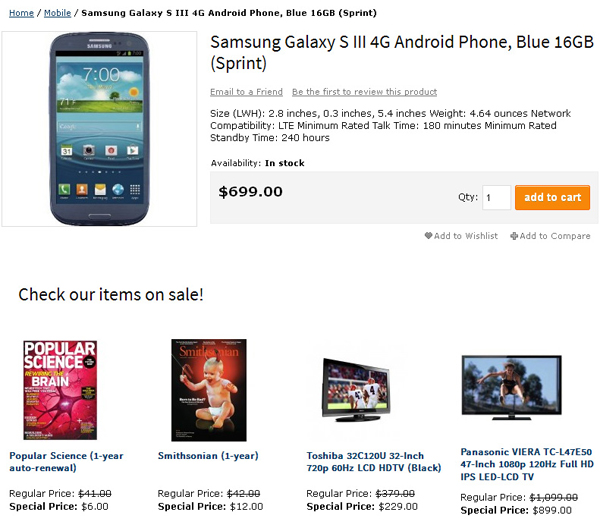
In order to place product on sale blocks on products page, please edit the layout file of your theme . It can be Local.xml, for example. Then add the code to catalog_product_view section. The final version of section should look like our table below shows.
<catalog_product_view>
<reference name="right">
<block type="highlight/special" name="highlight.special" template="tm/highlight/product/sidebar/list.phtml">
<action method="setTitle">
<title>Featured Products</title>
</action>
<action method="setProductsCount">
<count>3</count>
</action>
<action method="setColumnCount">
<count>3</count>
</action>
<action method="setOrder">
<order>min_price ASC</order>
</action>
</block>
</reference>
</catalog_product_view>
Support
Template Master team is always ready to assist you with any issue related to our products.
We do offer:
- Free commercial products installation services
- Free updates within offered support period
- 3 months of free guaranteed support
Our duties:
- Responsibility for resolving products bugs.
- Help with technical queries.
- Support of popular web browsers (Firefox, Chrome, Safari, Internet Explorer 7+).
- Technical support in installation and usage of our products.
Troubleshooting:
You can follow the product questions and read frequently asked questions from users.
If you have any problems with extension installation please contact us at helpdesk.
Common questions and ideas
Come up with new ideas!
There are no product questions yet.

