Easy Navigation installation instructions
Next steps
- Navigate to System > Configuration > Templates-Master > EasyNavigation and enable extension for any store you need.
- Configure EasyNavigation module according to your needs.
- Modify easynavigation.css if you need to change overall look of menu items.
Configuration
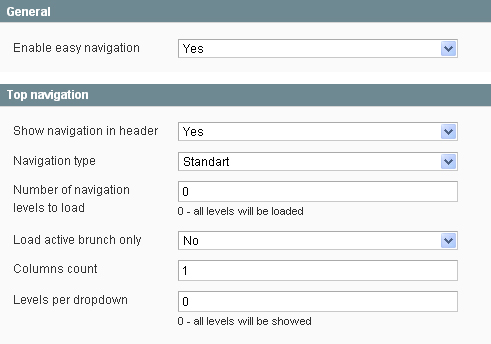
Properties:
- Number of navigation levels to load - maximum levels count to load;
- Load active brunch only - only childs of active category will be loaded;
- Columns count;
- Levels per dropdown - levels count to show after each category
- levels per one dropdown - while 'Dropdown style is active',
- levels to load, after active category - while 'Static' type is activated in 'accordion' customization;
Navigation type:
- Standart - standart magento navigation
- Dropdown - child categories appear when the mouse cursor is over the parent category
- Static - open navigation mode. All childs are visible always, or only active childs are visible. See 'Static navigation customization'.
- Accordion JS - javascript accordion. All levels are loaded, but only active showed initially.
Static Navigation customization:
This menu type can be used to get classical 'accordion' style navigation:
- Set the 'Load active brunch only' property to 'Yes'
- Set the 'Levels per dropdown' property to '1'*
*If you will set the 'Levels per dropdown' property to '0' - all nested categories, of current active category, will be expanded
Dropdown customization
You can make first dropdown to show all subcategories at once:
- Set 'Levels per dropdown' property to '0'
Changing the columns count of dropdown
- Set 'Columns count' property as you wish;
- You will also need to modify easynavigation.css, in order to allow all of your columns take their right places;
That's all. Navigate to your store and check how your store looks.
If you have any problems with extension installation please contact us at templates-master.com/helpdesk and we will help you with extension installation for free
Common questions and ideas
Come up with new ideas!
There are no product questions yet.

